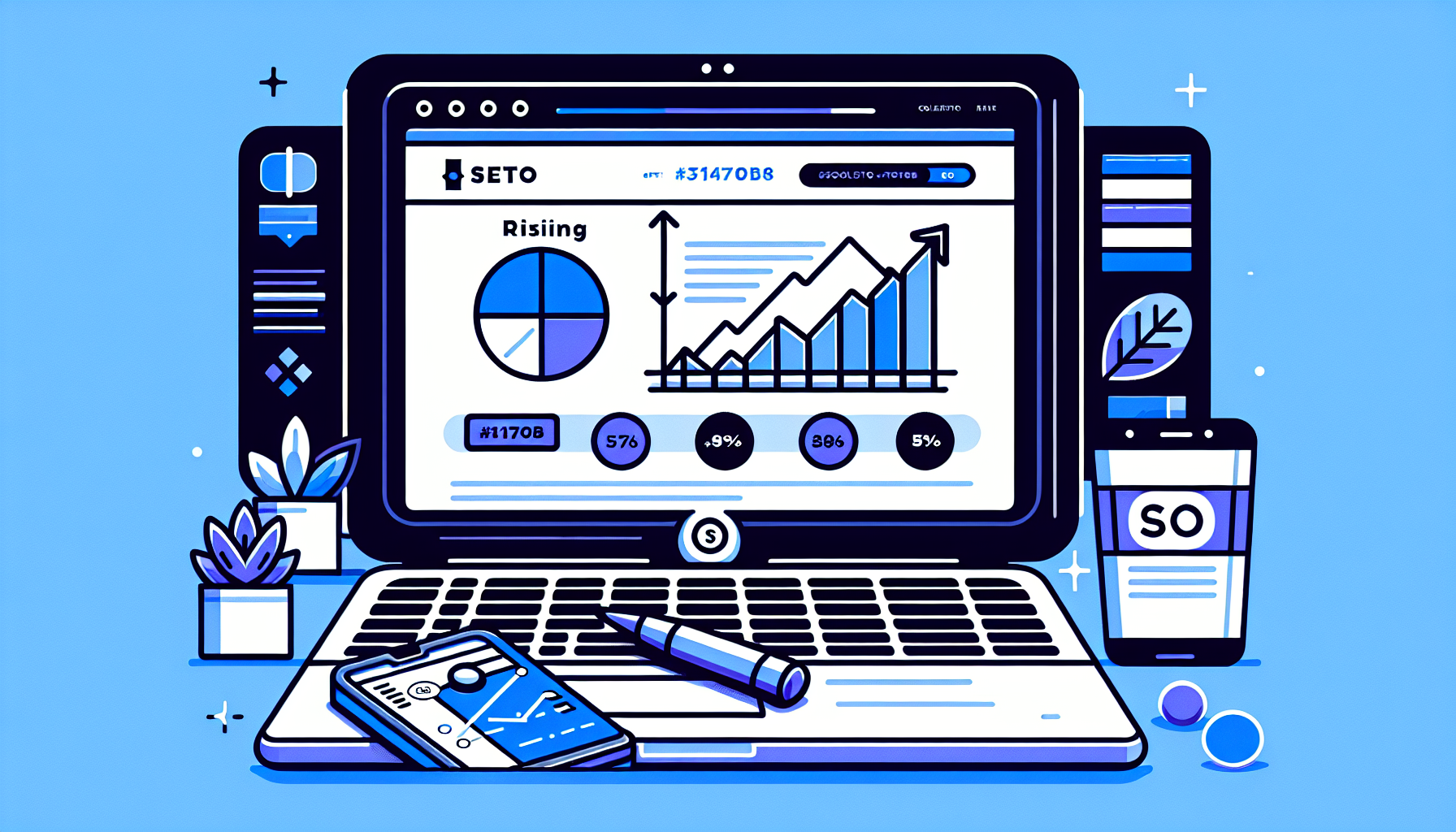How to Convert PNG to WebP Using a WordPress Plugin
In the ever-evolving world of web development, optimizing your website for speed and performance is crucial. One effective way to achieve this is by converting your images from PNG to WebP format. WebP is a modern image format that provides superior lossless and lossy compression for images on the web. By using a WordPress plugin to convert PNG to WebP, you can significantly enhance your site’s loading speed and improve your SEO rankings.
Why Convert PNG to WebP?
Before diving into the specifics of WordPress plugins, it’s essential to understand why converting PNG images to WebP is beneficial:
- Improved Loading Speed: WebP images are smaller in size compared to PNGs, which means they load faster. Faster loading times lead to a better user experience and can positively impact your SEO.
- Better Compression: WebP offers both lossless and lossy compression, providing flexibility in maintaining image quality while reducing file size.
- SEO Benefits: Google considers page speed as a ranking factor. By using WebP images, you can improve your site’s speed and potentially boost your search engine rankings.
Top WordPress Plugins to Convert PNG to WebP
There are several WordPress plugins available that can help you convert PNG images to WebP format. Here are some of the most popular and effective ones:
1. EWWW Image Optimizer
EWWW Image Optimizer is a comprehensive image optimization plugin that supports WebP conversion. It automatically converts your images to WebP format and serves them to compatible browsers. The plugin also offers other optimization features, such as lazy loading and image resizing.
2. ShortPixel Image Optimizer
ShortPixel is another powerful plugin that can convert PNG to WebP. It offers both lossy and lossless compression options and integrates seamlessly with your WordPress media library. ShortPixel also provides a bulk optimization feature, making it easy to convert multiple images at once.
3. Smush
Smush is a popular image optimization plugin that now includes WebP conversion. It automatically compresses and converts your images to WebP format, helping to reduce page load times. Smush also offers a CDN (Content Delivery Network) option for even faster image delivery.
How to Choose the Right Plugin
When selecting a WordPress plugin to convert PNG to WebP, consider the following factors:
- Ease of Use: Choose a plugin with a user-friendly interface that integrates well with your WordPress dashboard.
- Compatibility: Ensure the plugin is compatible with your current WordPress version and other installed plugins.
- Features: Look for additional features such as bulk optimization, lazy loading, and CDN support.
- Support and Updates: Opt for a plugin that is regularly updated and has good customer support.
Step-by-Step Guide to Converting PNG to WebP
Here’s a simple guide to converting PNG images to WebP using a WordPress plugin:
- Install and Activate the Plugin: Go to your WordPress dashboard, navigate to Plugins > Add New, and search for your chosen plugin. Click ‘Install Now’ and then ‘Activate’.
- Configure the Plugin Settings: Access the plugin settings from your WordPress dashboard. Configure the settings to enable WebP conversion and any other desired features.
- Optimize Your Images: Use the plugin’s optimization feature to convert your existing PNG images to WebP. Most plugins offer a bulk optimization option for convenience.
- Test Your Site: After conversion, test your website to ensure images are loading correctly and that there are no issues with compatibility.
Conclusion
Converting PNG images to WebP format using a WordPress plugin is a straightforward process that can significantly enhance your website’s performance and SEO. By choosing the right plugin and following the steps outlined above, you can ensure your site loads faster and provides a better user experience. For more tips on optimizing your WordPress site, consider exploring other resources or reaching out to experts in the field.
If you’re looking for a comprehensive solution to manage your WordPress site, consider using Build It For Me. Our WordPress Copilot, Billy, can assist with various tasks, including image optimization and more. Visit our contact page for more information.