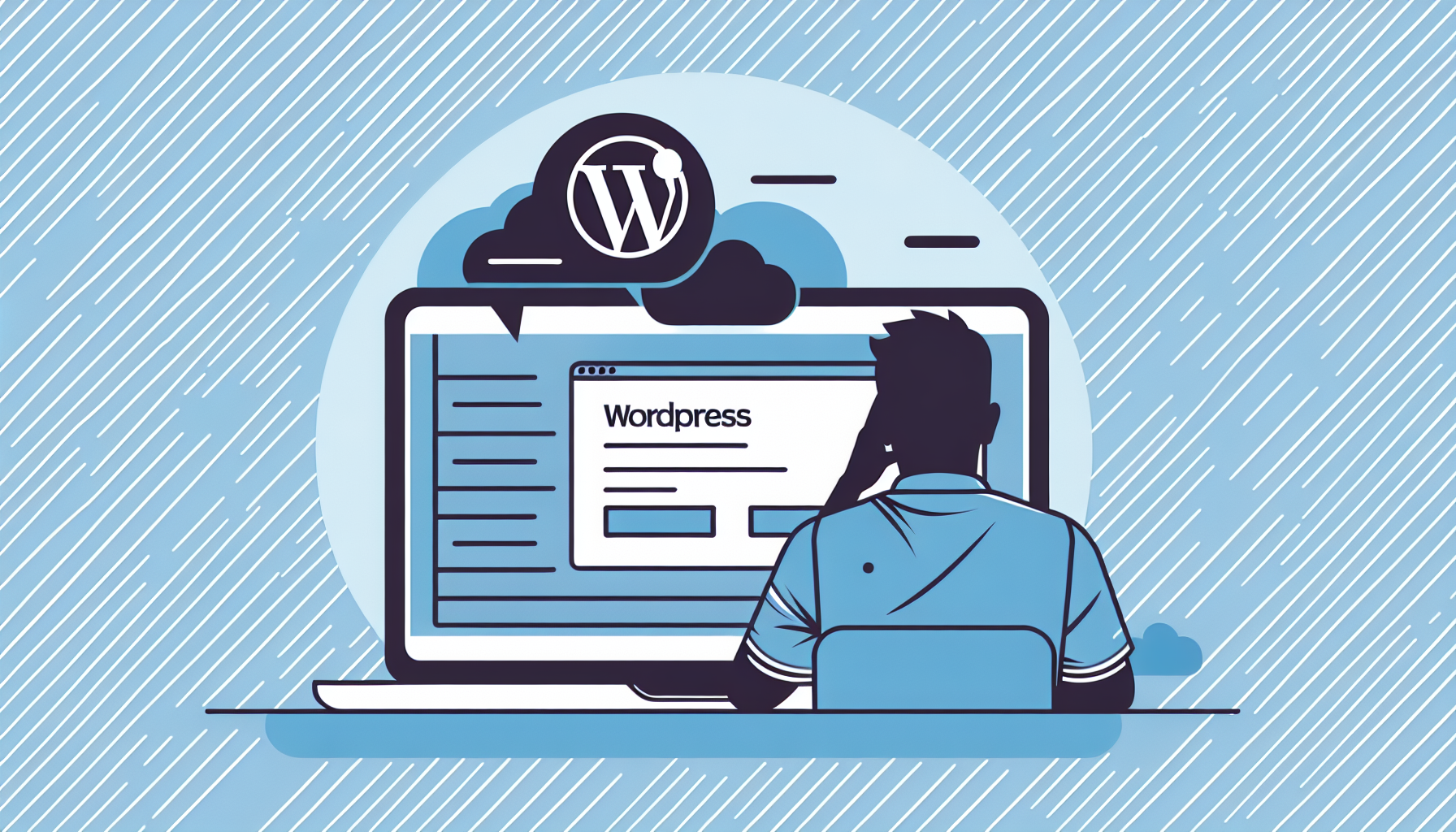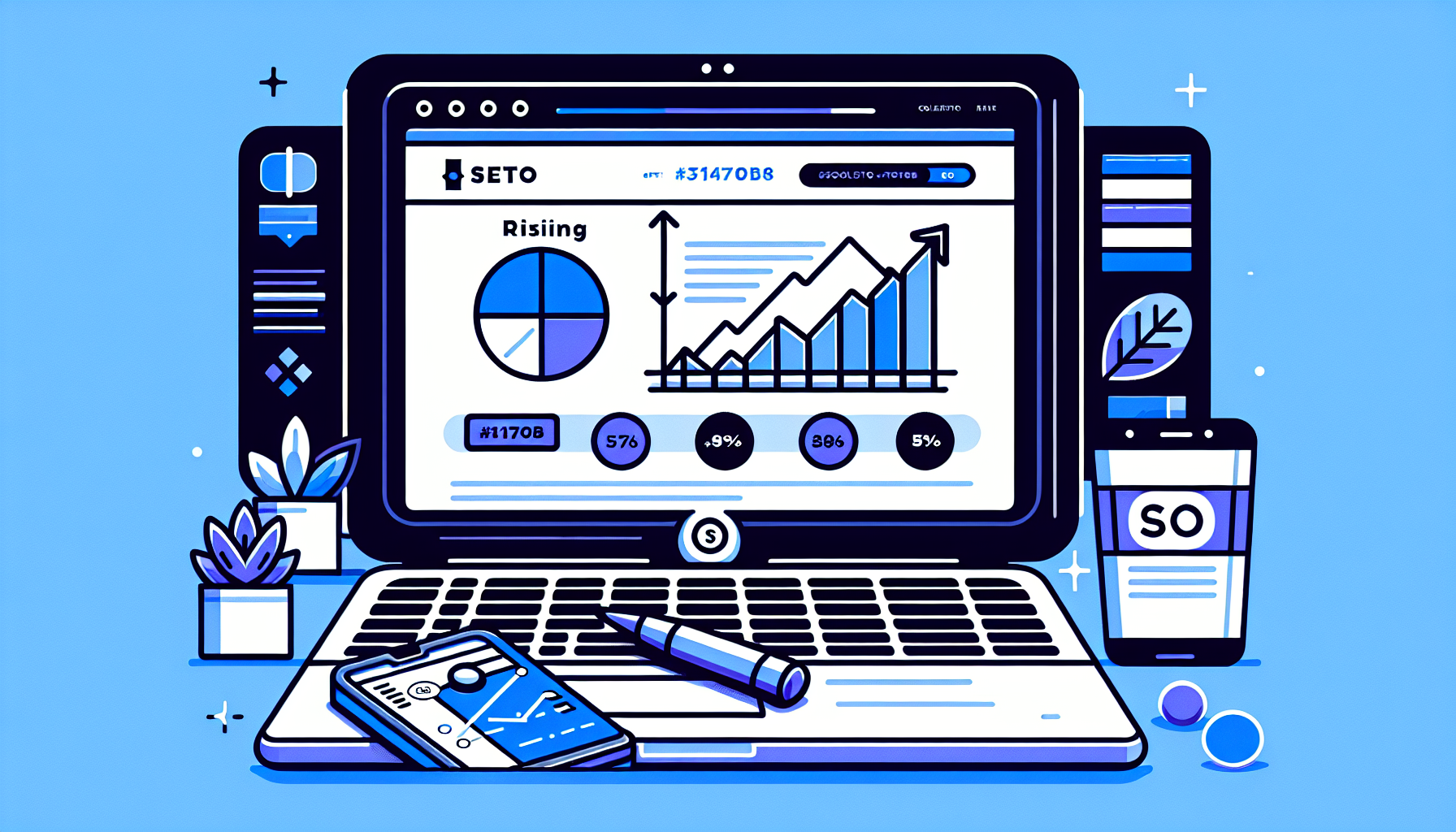WordPress Error Establishing a Database Connection: Causes and Solutions
If you’ve ever encountered the dreaded “Error Establishing a Database Connection” message on your WordPress site, you know how frustrating it can be. This error can bring your entire website to a standstill, leaving visitors with nothing but a blank screen or an error message. In this comprehensive guide, we’ll explore the causes of this common WordPress issue and provide step-by-step solutions to get your site back up and running.
What Does “Error Establishing a Database Connection” Mean?
Before we dive into the solutions, it’s essential to understand what this error actually means. When you see the “Error Establishing a Database Connection” message, it indicates that WordPress is unable to connect to the MySQL database that stores all of your website’s content, including posts, pages, comments, and settings.
This connection failure can occur for various reasons, ranging from incorrect database credentials to server issues. Let’s explore the most common causes and their respective solutions.
Common Causes of the WordPress Database Connection Error
1. Incorrect Database Credentials
One of the most frequent causes of this error is incorrect database credentials. These credentials are stored in your WordPress configuration file (wp-config.php) and include the database name, username, password, and host.
2. Corrupted WordPress Files
Sometimes, core WordPress files can become corrupted due to failed updates, plugin conflicts, or other issues. This corruption can lead to database connection problems.
3. Database Server Issues
If your MySQL database server is down or experiencing problems, WordPress won’t be able to establish a connection.
4. Exceeded Database Connection Limit
Some hosting plans have limits on the number of simultaneous database connections. If your site exceeds this limit, it can result in the connection error.
5. Hacked WordPress Site
In some cases, a hacked WordPress site can cause database connection issues as part of the attacker’s strategy to disrupt your website.
Step-by-Step Solutions to Fix the WordPress Database Connection Error
Now that we understand the potential causes, let’s walk through the solutions to resolve this error and get your WordPress site back online.
Solution 1: Verify Your Database Credentials
The first step is to check if your database credentials are correct:
- Access your WordPress site via FTP or your hosting file manager.
- Locate and open the wp-config.php file in the root directory of your WordPress installation.
- Check the following lines:
define('DB_NAME', 'your_database_name'); define('DB_USER', 'your_database_username'); define('DB_PASSWORD', 'your_database_password'); define('DB_HOST', 'localhost'); - Verify that these credentials match those provided by your hosting provider.
- If you’re unsure about the correct credentials, contact your hosting provider for assistance.
Solution 2: Repair Corrupted WordPress Files
If your WordPress core files are corrupted, you can try repairing them:
- Download a fresh copy of WordPress from WordPress.org.
- Extract the files and replace the wp-admin and wp-includes folders on your server with the fresh copies.
- Replace the wp-config-sample.php file, but do not overwrite your existing wp-config.php file.
- Replace all other files in the root directory, except for the wp-content folder and any custom files you’ve added.
Solution 3: Check Your Database Server
If your database server is down or experiencing issues:
- Log in to your hosting control panel (e.g., cPanel).
- Look for the MySQL Databases or Database Manager section.
- Check if your database is listed and accessible.
- If you can’t access your database, contact your hosting provider for assistance.
Solution 4: Optimize Database Connections
If you’re exceeding your database connection limit:
- Deactivate resource-intensive plugins that may be causing excessive database queries.
- Optimize your WordPress database using a plugin like WP-Optimize or by manually running MySQL optimization queries.
- Consider upgrading your hosting plan if you consistently hit connection limits.
Solution 5: Scan for Malware and Secure Your Site
If you suspect your site has been hacked:
- Use a security plugin like Wordfence or Sucuri to scan your site for malware.
- Remove any suspicious files or code identified by the scan.
- Change all your passwords, including WordPress admin, FTP, and database passwords.
- Update WordPress, all plugins, and themes to their latest versions.
Preventing Future WordPress Database Connection Errors
While it’s crucial to know how to fix the “Error Establishing a Database Connection” issue, it’s equally important to take steps to prevent it from happening in the future. Here are some best practices to keep your WordPress site running smoothly:
1. Regular Backups
Implement a robust backup strategy using plugins like UpdraftPlus or BackupBuddy. Regular backups ensure that you can quickly restore your site if something goes wrong.
2. Keep WordPress Updated
Always keep your WordPress core, themes, and plugins updated to the latest versions. Updates often include security patches and bug fixes that can prevent database connection issues.
3. Use Reliable Hosting
Choose a reputable hosting provider that offers reliable MySQL database services and good server uptime. Managed WordPress hosting providers like WP Engine, Kinsta, or Bluehost often provide optimized environments for WordPress sites.
4. Monitor Database Performance
Use tools like Query Monitor or New Relic to keep an eye on your database performance. Identifying and optimizing slow queries can prevent connection issues caused by excessive database load.
5. Implement Security Measures
Use security plugins, enable two-factor authentication, and follow WordPress security best practices to protect your site from hacks that could lead to database connection problems.
6. Optimize Your WordPress Site
Regularly clean up your database by removing post revisions, spam comments, and unused plugins or themes. This helps maintain a lean and efficient database.
When to Seek Professional Help
While the solutions provided in this guide can resolve most instances of the “Error Establishing a Database Connection” issue, there may be times when you need professional assistance:
- If you’ve tried all the solutions and the error persists
- When dealing with a complex WordPress multisite setup
- If you suspect a severe security breach or hack
- When you’re not comfortable making changes to your database or server configuration
In these cases, it’s best to consult with a WordPress developer or your hosting provider’s support team for expert guidance.
Conclusion
The “Error Establishing a Database Connection” in WordPress can be a frustrating experience, but with the right knowledge and approach, it’s a problem that can be solved. By understanding the common causes and following the step-by-step solutions outlined in this guide, you can quickly diagnose and fix the issue, getting your WordPress site back online with minimal downtime.
Remember, prevention is always better than cure. Implementing regular backups, keeping your WordPress installation updated, and following security best practices can go a long way in avoiding database connection errors and other WordPress issues in the future.
If you find yourself frequently dealing with WordPress errors or want to streamline your site management, consider using a WordPress management tool like Build It For Me. Our WordPress Copilot, Billy, can help you troubleshoot issues, make changes to your pages, and even generate custom Elementor widgets, making WordPress management a breeze.