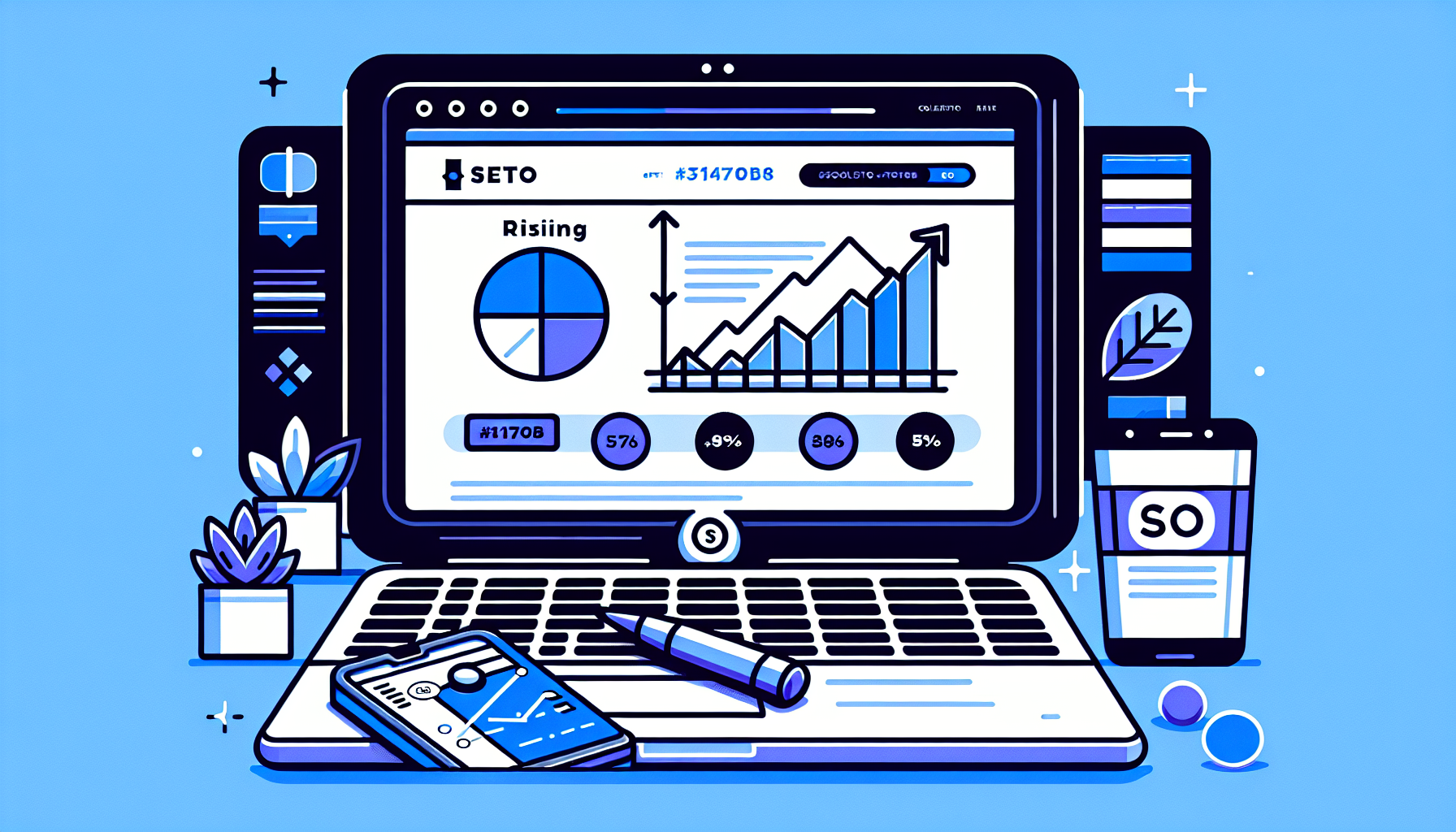How to Create Scroll Over Interactive Elements in WordPress: A Comprehensive Guide
In today’s digital landscape, creating an engaging and interactive website is crucial for capturing and retaining visitors’ attention. One effective way to achieve this is by implementing scroll over interactive elements in WordPress. These elements can significantly enhance user experience, improve navigation, and make your website more visually appealing. In this comprehensive guide, we’ll explore various methods to create scroll over interactive elements in WordPress, addressing common questions and providing in-depth solutions.
What Are Scroll Over Interactive Elements?
Scroll over interactive elements, also known as hover effects or hover animations, are visual changes that occur when a user moves their cursor over a specific element on a webpage. These effects can include color changes, image transformations, text reveals, and more. They provide immediate feedback to users, making the website feel more responsive and engaging.
Why Use Scroll Over Interactive Elements in WordPress?
Implementing scroll over interactive elements in your WordPress site offers several benefits:
- Enhanced User Experience: Interactive elements make your site more engaging and enjoyable to navigate.
- Improved Visual Appeal: Hover effects can add a layer of sophistication to your design.
- Increased Click-through Rates: Well-designed interactive elements can encourage users to click on important links or calls-to-action.
- Better Information Hierarchy: Hover effects can reveal additional information without cluttering the initial view.
- Modern Web Design: Interactive elements are a hallmark of contemporary web design trends.
Methods to Create Scroll Over Interactive Elements in WordPress
There are several approaches to implementing scroll over interactive elements in WordPress. Let’s explore each method in detail:
1. Using CSS Hover Effects
The most straightforward way to create scroll over interactive elements is by using CSS. This method is ideal for developers with some coding knowledge and those who want complete control over their hover effects.
To implement a basic hover effect using CSS, you can add the following code to your theme’s style.css file or through a custom CSS plugin:
.my-element { transition: all 0.3s ease; } .my-element:hover { transform: scale(1.1); background-color: #f0f0f0; } This code will create a smooth scaling and background color change effect when a user hovers over an element with the class ‘my-element’.
2. Utilizing WordPress Page Builders
Many popular WordPress page builders, such as Elementor, Divi, and Beaver Builder, offer built-in options for creating scroll over interactive elements. These tools provide a user-friendly interface for adding hover effects without the need for coding.
For example, in Elementor:
- Edit a page or post with Elementor.
- Select the element you want to add a hover effect to.
- Go to the ‘Advanced’ tab in the element’s settings.
- Look for the ‘Hover’ section and customize the effect as desired.
Page builders often offer a wide range of hover effects, including color changes, animations, and even the ability to reveal hidden content on hover.
3. Installing Dedicated Hover Effect Plugins
For those who prefer a plugin-based solution, there are several WordPress plugins specifically designed to add scroll over interactive elements to your site. Some popular options include:
- Image Hover Effects Ultimate: This plugin offers a variety of hover effects for images, buttons, and other elements.
- Hover Effects for Elementor: If you’re using Elementor, this plugin adds extra hover effect options to the page builder.
- Image Hover Effects – WordPress Plugin: This plugin focuses on creating interactive effects for images, including overlays and captions.
To use these plugins, typically you would:
- Install and activate the plugin from the WordPress repository.
- Navigate to the plugin’s settings or use its custom blocks/widgets in the WordPress editor.
- Choose the desired hover effect and customize it to fit your needs.
- Apply the effect to your chosen elements or content.
4. Implementing JavaScript and jQuery Solutions
For more advanced and customized scroll over interactive elements, you might want to consider using JavaScript or jQuery. These programming languages allow for more complex interactions and animations.
Here’s a simple example of how you could use jQuery to create a hover effect:
jQuery(document).ready(function($) { $('.my-element').hover( function() { $(this).animate({opacity: 0.8}, 200); }, function() { $(this).animate({opacity: 1}, 200); } ); }); This code would create a fade effect when hovering over elements with the class ‘my-element’. To implement this, you would need to enqueue the script in your WordPress theme or plugin.
Best Practices for Creating Scroll Over Interactive Elements
When implementing scroll over interactive elements in WordPress, keep these best practices in mind:
- Maintain Consistency: Use similar hover effects throughout your site for a cohesive user experience.
- Ensure Accessibility: Make sure your interactive elements are keyboard-accessible and don’t rely solely on hover for important information.
- Optimize Performance: Be mindful of the impact on page load times, especially when using complex animations or scripts.
- Consider Mobile Users: Remember that hover effects don’t work on touch devices, so provide alternative interactions for mobile users.
- Test Thoroughly: Check your hover effects across different browsers and devices to ensure consistent behavior.
Common Questions About Scroll Over Interactive Elements in WordPress
Q: Can I create scroll over effects without coding?
A: Yes, you can use WordPress page builders like Elementor or plugins like Ultimate Hover Effects to create interactive elements without writing code.
Q: How do I make my hover effects work on mobile devices?
A: Since mobile devices don’t support hover, consider using ‘touch’ events or displaying the hover state by default on mobile. Many WordPress plugins and page builders handle this automatically.
Q: Will adding too many interactive elements slow down my website?
A: While a few well-implemented hover effects shouldn’t significantly impact performance, excessive use of complex animations can slow down your site. Always test your site’s speed after adding new interactive elements.
Q: Can I create custom hover effects for WooCommerce products?
A: Yes, you can create custom hover effects for WooCommerce products using CSS, plugins like WooCommerce Hover Effects, or by customizing your theme’s product templates.
Advanced Techniques for Scroll Over Interactions
For those looking to push the boundaries of interactivity, consider these advanced techniques:
1. Parallax Hover Effects
Create depth and dimension by implementing parallax effects on hover. This can be achieved using libraries like Atropos.js, which allows for tilt and parallax effects on hover.
2. SVG Animations
Utilize SVG animations for smooth, scalable hover effects. Tools like GSAP (GreenSock Animation Platform) can help create complex SVG animations triggered by hover events.
3. Content Reveal on Hover
Implement hover effects that reveal additional content, such as product details or team member information. This can be achieved through careful CSS positioning and transitions.
Conclusion
Creating scroll over interactive elements in WordPress is an excellent way to enhance your website’s user experience and visual appeal. Whether you choose to use CSS, page builders, plugins, or custom JavaScript solutions, there are numerous options available to suit your skill level and specific needs.
Remember to prioritize user experience, accessibility, and performance when implementing these interactive elements. With the right approach, you can create a dynamic and engaging WordPress site that captivates your visitors and encourages them to explore your content further.
By following this comprehensive guide, you’ll be well-equipped to add impressive scroll over interactive elements to your WordPress site, elevating its design and functionality to new heights.
If you’re looking for an even more streamlined way to enhance your WordPress site with interactive elements and other advanced features, consider exploring solutions like the Build It For Me plugin. This innovative tool offers a WordPress Copilot named Billy, which can assist you in making changes to your pages, generating custom Elementor widgets, and much more, all through a convenient chat interface.