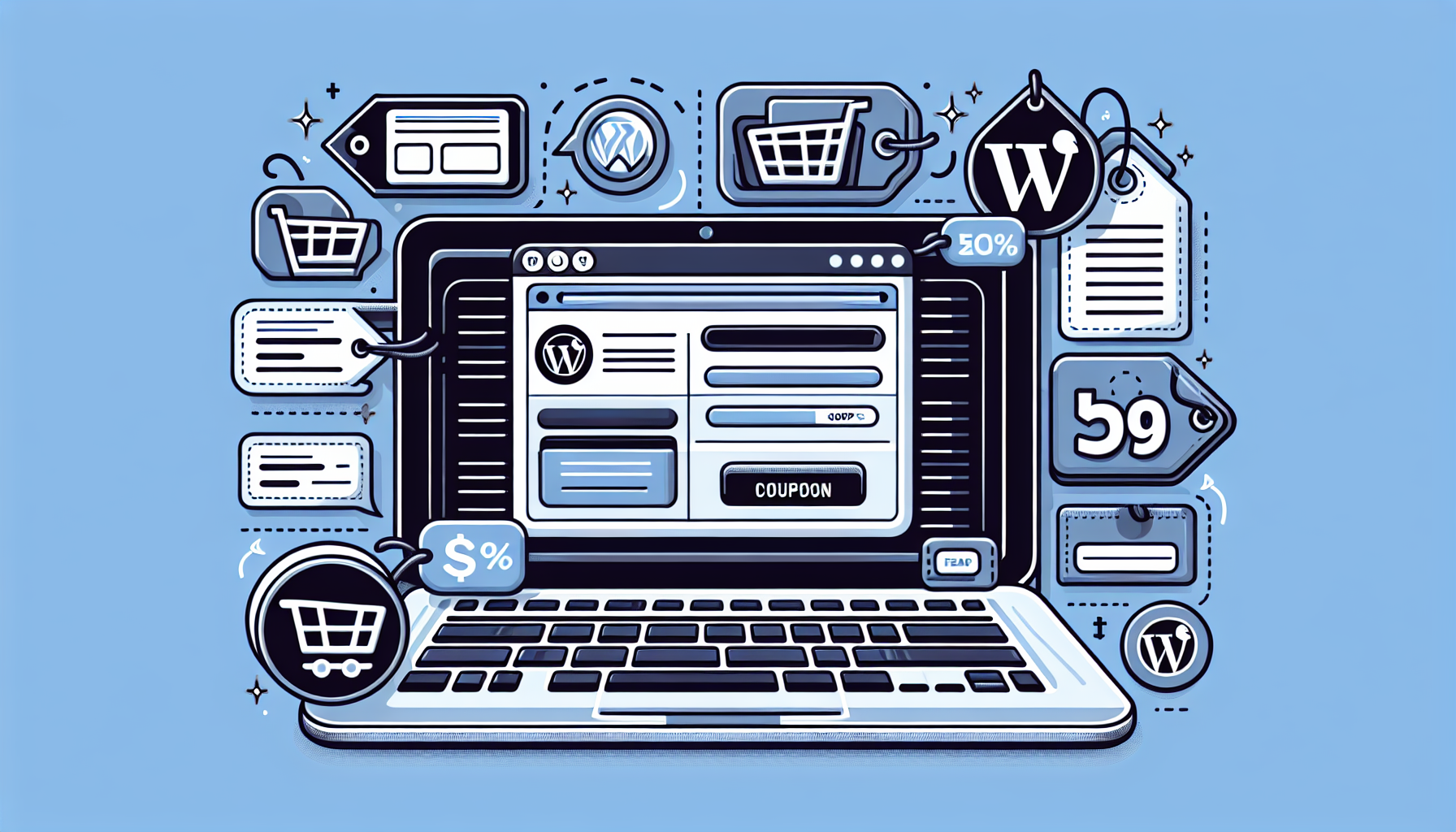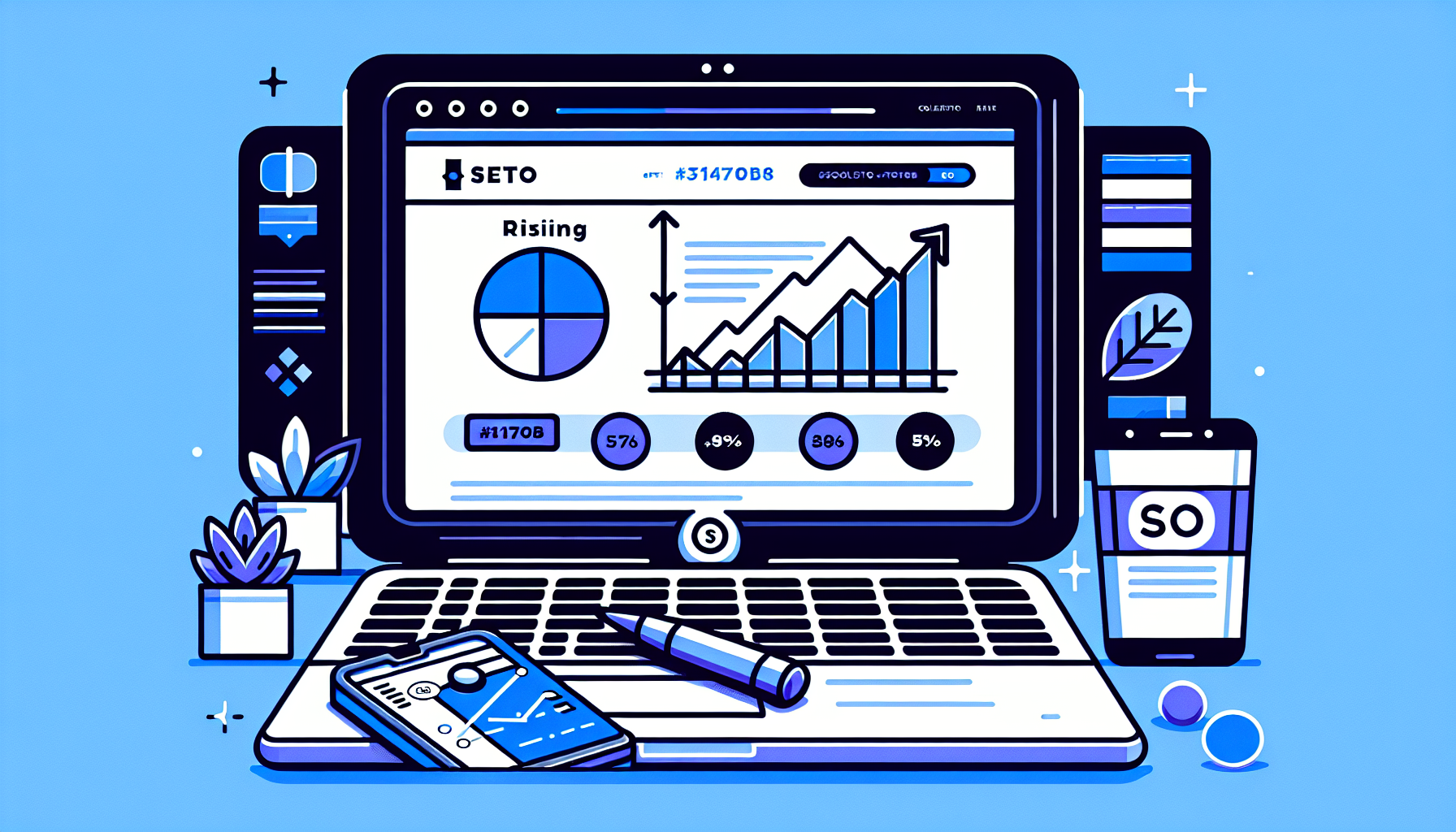How to Add Coupons to WordPress Products: A Comprehensive Guide
Adding coupons to your WordPress products can be a game-changer for your e-commerce business. Not only do coupons incentivize purchases, but they also help build customer loyalty and increase overall sales. In this comprehensive guide, we’ll walk you through the process of adding coupons to your WordPress products, from choosing the right plugin to implementing advanced coupon strategies.
Why Add Coupons to Your WordPress Products?
Before we dive into the how-to, let’s briefly discuss why coupons are essential for your WordPress store:
- Boost sales and conversions
- Attract new customers
- Encourage repeat purchases
- Clear out excess inventory
- Promote new products or services
- Increase average order value
Choosing the Right Plugin for Coupon Management
To add coupons to your WordPress products, you’ll need a suitable e-commerce plugin. While there are several options available, we’ll focus on two popular choices:
1. WooCommerce
WooCommerce is the most widely used e-commerce plugin for WordPress. It’s free, highly customizable, and offers built-in coupon functionality.
2. Easy Digital Downloads (EDD)
If you’re primarily selling digital products, Easy Digital Downloads is an excellent choice. It also includes coupon features out of the box.
For this guide, we’ll use WooCommerce as our primary example, but many of the principles apply to other e-commerce plugins as well.
How to Add Coupons to WordPress Products Using WooCommerce
Follow these steps to add coupons to your WordPress products using WooCommerce:
Step 1: Install and Activate WooCommerce
If you haven’t already, install and activate the WooCommerce plugin:
- Go to your WordPress dashboard
- Navigate to Plugins > Add New
- Search for “WooCommerce”
- Click “Install Now” and then “Activate”
Step 2: Set Up Your Products
Ensure that you have added your products to WooCommerce. If you haven’t, go to Products > Add New and create your product listings.
Step 3: Create a Coupon
Now, let’s create a coupon:
- In your WordPress dashboard, go to WooCommerce > Coupons
- Click “Add Coupon”
- Enter a coupon code in the “Coupon code” field (e.g., SUMMER2023)
- Set the coupon description (optional, but helpful for internal reference)
- Choose the discount type (percentage discount, fixed cart discount, or fixed product discount)
- Enter the coupon amount
- Set the coupon expiry date (optional)
- Configure additional settings as needed (minimum spend, maximum spend, individual use only, etc.)
- Click “Publish” to save your coupon
Step 4: Apply the Coupon to Specific Products (Optional)
If you want to restrict the coupon to specific products:
- Scroll down to the “Usage Restriction” section
- In the “Products” field, search for and select the products you want to include
- Alternatively, use the “Product categories” field to apply the coupon to entire categories
Step 5: Test Your Coupon
Always test your coupon to ensure it’s working correctly:
- Go to your store’s front end
- Add a product to your cart
- Proceed to checkout
- Enter the coupon code in the designated field
- Verify that the discount is applied correctly
Advanced Coupon Strategies for WordPress Products
Now that you know how to add basic coupons let’s explore some advanced strategies to maximize their effectiveness:
1. Bulk Generate Coupons
For large-scale promotions or personalized offers, you may want to generate multiple coupons at once. While WooCommerce doesn’t offer this feature natively, you can use plugins like “Advanced Coupons for WooCommerce” or “Smart Coupons for WooCommerce” to bulk generate coupons.
2. Create Cart-Based Discounts
Encourage higher spending by offering discounts based on cart totals. For example, “Spend $100, get $20 off.” You can set this up using WooCommerce’s built-in minimum spend requirement.
3. Implement BOGO (Buy One, Get One) Offers
BOGO offers are popular among customers. While WooCommerce doesn’t support this natively, you can use plugins like “YITH WooCommerce Buy One Get One Free” to implement such offers.
4. Offer First-Time Customer Discounts
Attract new customers with special first-purchase discounts. You can achieve this by creating a coupon and setting the “Individual use only” option to ensure it’s used only once per customer.
5. Set Up Seasonal or Holiday Promotions
Create time-limited coupons for holidays or special events. Use the expiry date feature in WooCommerce to automatically deactivate the coupon when the promotion ends.
6. Implement Referral Discounts
Encourage word-of-mouth marketing by offering discounts to customers who refer new buyers. You can use plugins like “ReferralCandy for WooCommerce” to set up a referral program.
Best Practices for Using Coupons on WordPress Products
To make the most of your coupon strategy, keep these best practices in mind:
1. Set Clear Terms and Conditions
Always clearly communicate the terms of your coupons, including expiration dates, minimum purchase requirements, and any exclusions.
2. Use Unique and Memorable Coupon Codes
Create coupon codes that are easy to remember and type. For example, “SUMMER25” is better than “X7Y9Z3”.
3. Monitor Coupon Performance
Regularly review your coupon usage and performance. WooCommerce provides basic reporting, but you can use additional analytics plugins for more detailed insights.
4. Avoid Overuse
While coupons can boost sales, overusing them may devalue your products. Strike a balance between offering discounts and maintaining your pricing integrity.
5. Combine Coupons with Email Marketing
Integrate your coupon strategy with email marketing campaigns to reach customers directly. You can use plugins like MailChimp for WooCommerce to sync your store with your email list.
6. Consider Cart Abandonment Coupons
Recover potentially lost sales by offering coupons to customers who abandon their carts. Plugins like “Abandoned Cart Lite for WooCommerce” can help automate this process.
Troubleshooting Common Coupon Issues in WordPress
Even with careful setup, you may encounter some issues with coupons. Here are some common problems and their solutions:
1. Coupon Not Applying
If a coupon isn’t applying, check:
- The coupon’s usage restrictions (minimum spend, product limitations, etc.)
- The coupon’s expiration date
- Whether the coupon has reached its usage limit
2. Incorrect Discount Amount
If the discount amount is incorrect, verify:
- The coupon settings (percentage vs. fixed amount)
- Any maximum discount limitations
- Product-specific discount rules
3. Coupon Stacking Issues
If multiple coupons aren’t working together as expected, review:
- The “Individual use only” setting for each coupon
- Your store’s overall coupon stacking policy
Conclusion
Adding coupons to your WordPress products is a powerful way to drive sales, attract new customers, and build loyalty. By following this comprehensive guide, you’ll be well-equipped to implement an effective coupon strategy for your online store.
Remember to regularly review and adjust your coupon offerings based on their performance and your business goals. With the right approach, coupons can significantly boost your WordPress store’s success.
For more advanced WordPress features and customizations, consider exploring solutions like the Build It For Me plugin. This WordPress Copilot can help you make changes to your pages, generate blog posts, and even create custom Elementor widgets, streamlining your WordPress management process.