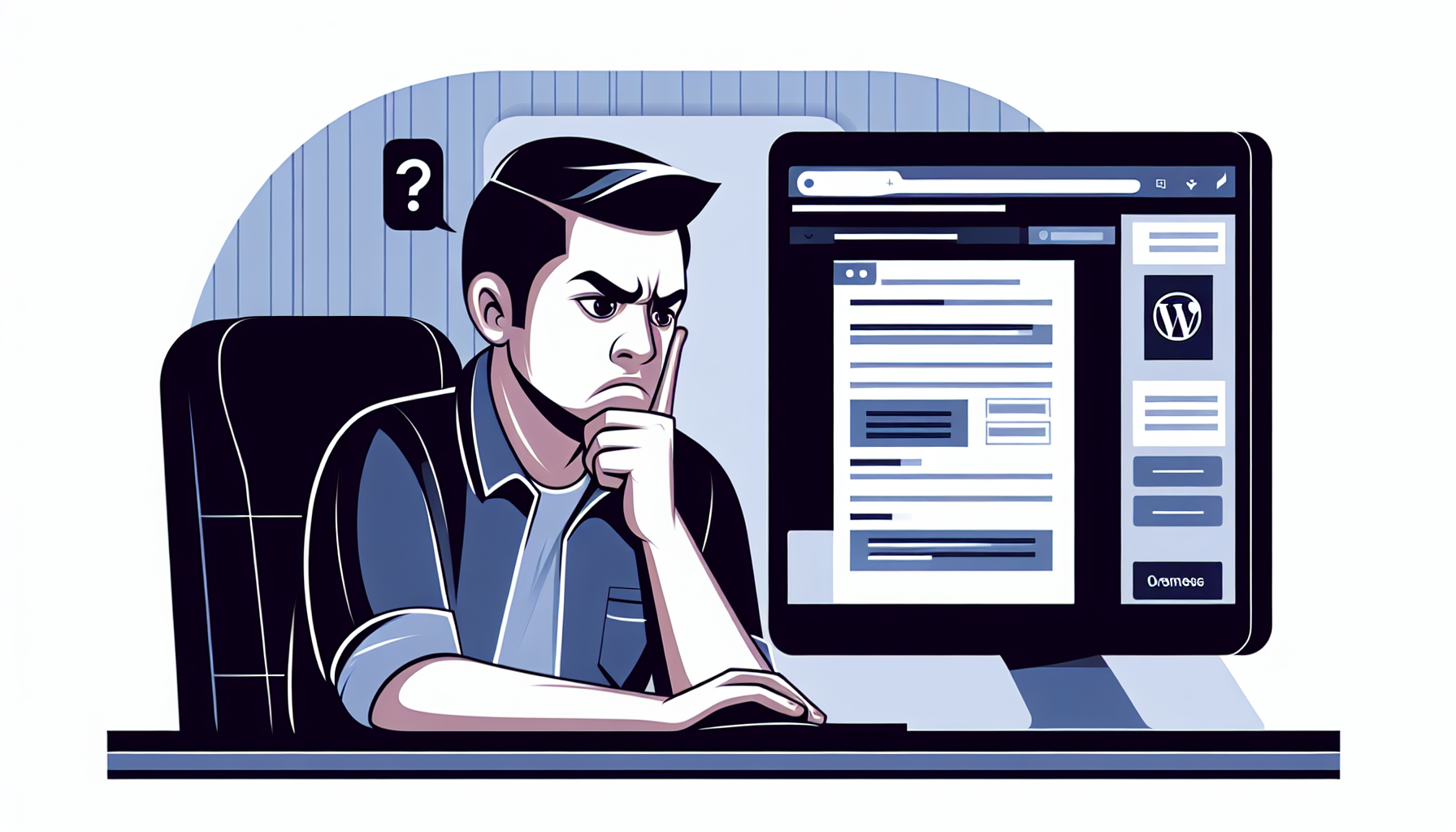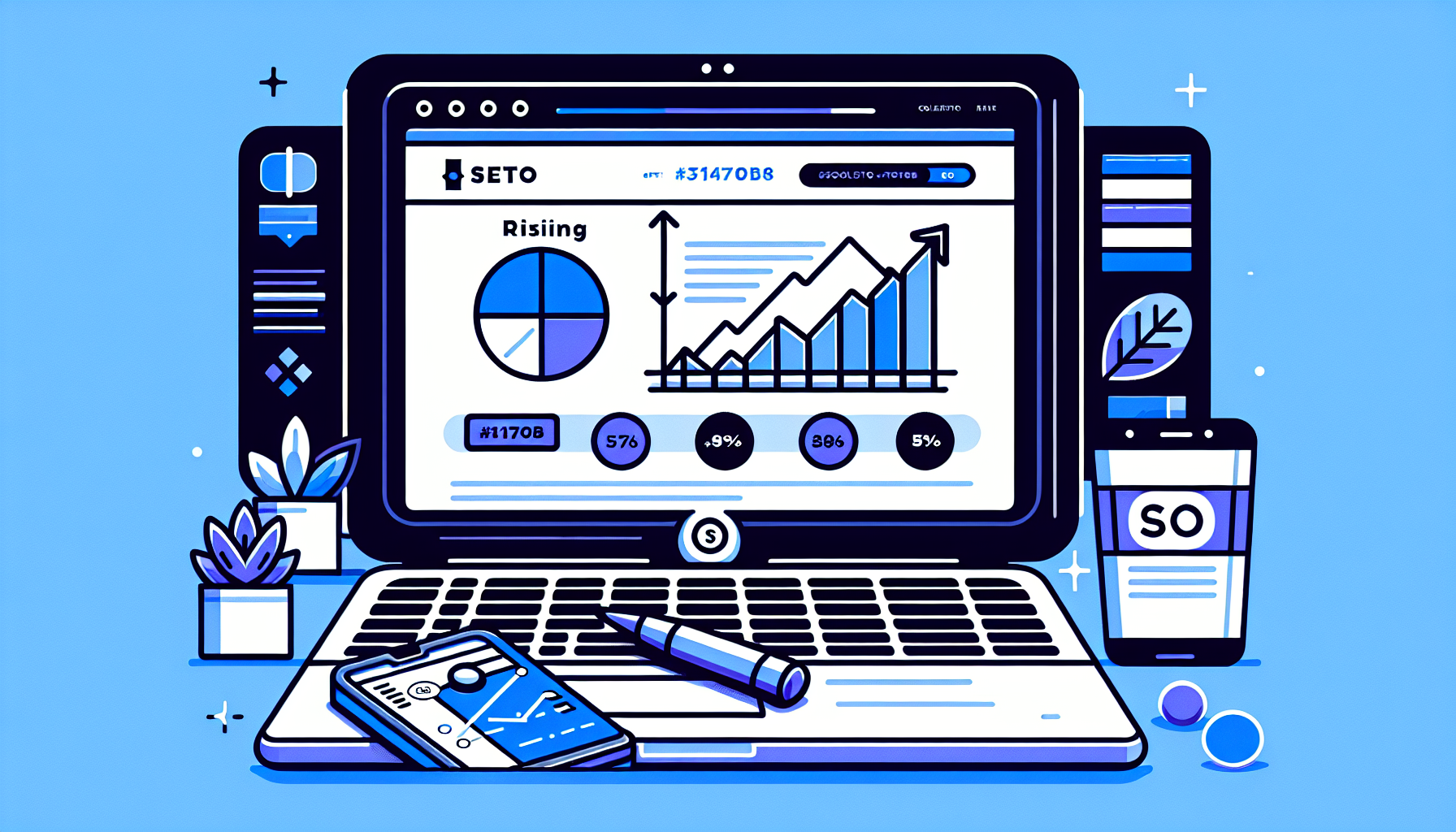The7 WordPress Theme Slider Revolution Critical Error: Causes and Solutions
If you’re using The7 WordPress theme and have encountered a Slider Revolution critical error, you’re not alone. This issue can be frustrating and may impact your website’s functionality. In this comprehensive guide, we’ll explore the causes of this error and provide step-by-step solutions to help you resolve it quickly and efficiently.
Understanding The7 WordPress Theme and Slider Revolution
Before we dive into the specifics of the critical error, let’s briefly discuss The7 WordPress theme and Slider Revolution plugin:
- The7 WordPress Theme: A popular multipurpose theme known for its flexibility and extensive customization options.
- Slider Revolution: A powerful slider plugin that comes bundled with The7 theme, allowing users to create stunning, responsive sliders and presentations.
The integration of these two components usually works seamlessly, but occasionally, users may encounter critical errors that need to be addressed.
Common Causes of Slider Revolution Critical Errors in The7 Theme
Several factors can contribute to a Slider Revolution critical error when using The7 WordPress theme. Let’s explore some of the most common causes:
1. Plugin Conflicts
One of the most frequent causes of Slider Revolution critical errors is conflicts with other plugins. Some plugins may interfere with Slider Revolution’s functionality, leading to critical errors.
2. Outdated Theme or Plugin Versions
Using outdated versions of The7 theme or Slider Revolution plugin can result in compatibility issues and critical errors. It’s crucial to keep both the theme and plugin up to date.
3. Server Configuration Issues
Sometimes, server-side configurations, such as PHP version or memory limits, can cause Slider Revolution to malfunction and display critical errors.
4. Corrupted Files
Corrupted theme or plugin files, often resulting from incomplete updates or file transfer issues, can lead to critical errors in Slider Revolution.
5. Database Issues
Problems with your WordPress database, including corrupted tables or insufficient permissions, may cause Slider Revolution to encounter critical errors.
Step-by-Step Solutions to Resolve Slider Revolution Critical Errors
Now that we’ve identified the potential causes, let’s walk through the solutions to fix The7 WordPress theme Slider Revolution critical error:
1. Deactivate and Reactivate Slider Revolution
Sometimes, a simple deactivation and reactivation of the Slider Revolution plugin can resolve the critical error:
- Go to your WordPress dashboard and navigate to Plugins > Installed Plugins.
- Find Slider Revolution in the list and click “Deactivate”.
- Wait a few seconds, then click “Activate” to reactivate the plugin.
- Check if the critical error is resolved.
2. Update The7 Theme and Slider Revolution
Ensuring that both The7 theme and Slider Revolution are up to date can often fix compatibility issues:
- Go to Dashboard > Updates.
- Check for available updates for The7 theme and Slider Revolution.
- If updates are available, back up your website before proceeding.
- Update both the theme and plugin to their latest versions.
- Test your website to see if the critical error is resolved.
3. Increase PHP Memory Limit
If the critical error is caused by insufficient memory, increasing the PHP memory limit may help:
- Access your website’s root directory via FTP or file manager.
- Locate and edit the wp-config.php file.
- Add the following line of code before the “That’s all, stop editing!” comment:
define('WP_MEMORY_LIMIT', '256M'); - Save the file and upload it back to your server.
- Refresh your website and check if the error is resolved.
4. Disable Conflicting Plugins
To identify and resolve plugin conflicts:
- Deactivate all plugins except The7 theme and Slider Revolution.
- Check if the critical error persists.
- If the error is gone, reactivate plugins one by one, testing after each activation.
- When the error reappears, you’ve identified the conflicting plugin.
- Consider replacing the conflicting plugin with an alternative or seek support from its developer.
5. Reinstall Slider Revolution
If the critical error persists, try reinstalling Slider Revolution:
- Deactivate and delete the Slider Revolution plugin from your WordPress dashboard.
- Download a fresh copy of Slider Revolution from your ThemeForest account or The7 theme package.
- Install and activate the newly downloaded Slider Revolution plugin.
- Import your slider data if necessary (ensure you’ve backed up your sliders beforehand).
6. Check and Repair Database
Database issues can be resolved using WordPress’s built-in repair tool:
- Access your website’s root directory and locate the wp-config.php file.
- Add the following line of code just before the “That’s all, stop editing!” comment:
define('WP_ALLOW_REPAIR', true); - Save the file and upload it back to your server.
- Visit yourdomain.com/wp-admin/maint/repair.php in your browser.
- Click “Repair Database” to start the process.
- Once completed, remove the line of code you added to wp-config.php for security reasons.
Preventing Future Slider Revolution Critical Errors
To minimize the risk of encountering Slider Revolution critical errors in the future, consider implementing these best practices:
- Regular Updates: Keep The7 theme, Slider Revolution, and all other plugins up to date.
- Backup Routine: Implement a regular backup schedule for your website to easily restore it if issues arise.
- Plugin Management: Regularly review and remove unnecessary plugins to reduce the risk of conflicts.
- Performance Optimization: Optimize your website’s performance by using caching plugins and a reliable hosting provider.
- Monitor Error Logs: Regularly check your website’s error logs to catch and address issues early.
When to Seek Professional Help
If you’ve tried all the above solutions and still encounter the Slider Revolution critical error, it may be time to seek professional assistance. Consider reaching out to:
- The7 theme support team
- Slider Revolution support
- A WordPress developer or agency specializing in theme and plugin troubleshooting
These experts can provide more in-depth analysis and custom solutions tailored to your specific situation.
Conclusion
Encountering a Slider Revolution critical error in The7 WordPress theme can be frustrating, but with the right approach, it’s often resolvable. By following the steps outlined in this guide, you should be able to identify the cause of the error and implement an effective solution.
Remember to always back up your website before making any significant changes, and don’t hesitate to seek professional help if you’re unsure about any steps in the troubleshooting process.
By maintaining your website regularly and following best practices, you can minimize the occurrence of such errors and ensure a smooth, error-free experience for both you and your website visitors.
If you’re looking for additional WordPress support and automation, consider exploring Build It For Me‘s WordPress Copilot, Billy. This AI-powered assistant can help you manage your WordPress site more efficiently, potentially preventing issues like the Slider Revolution critical error before they occur.