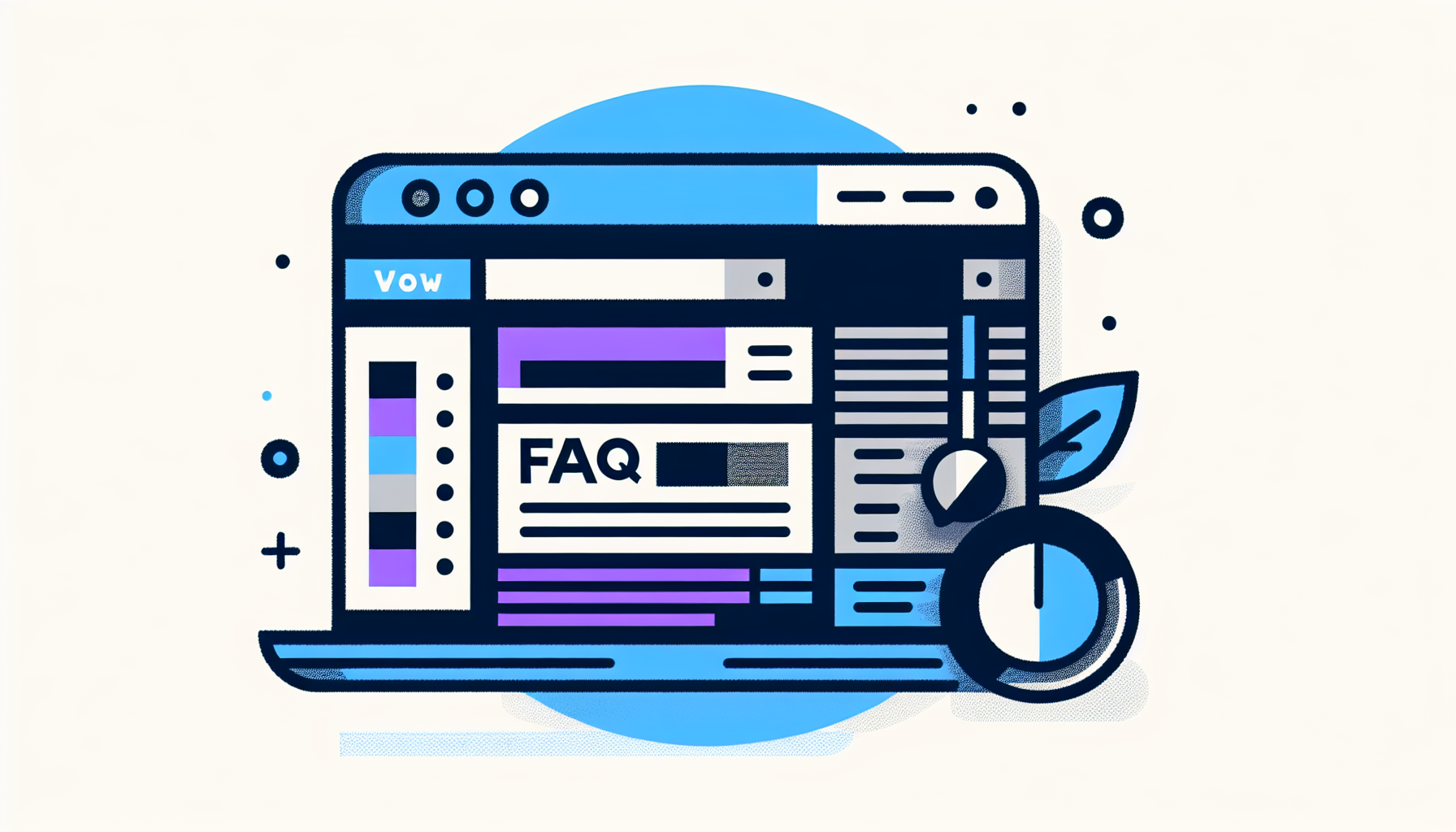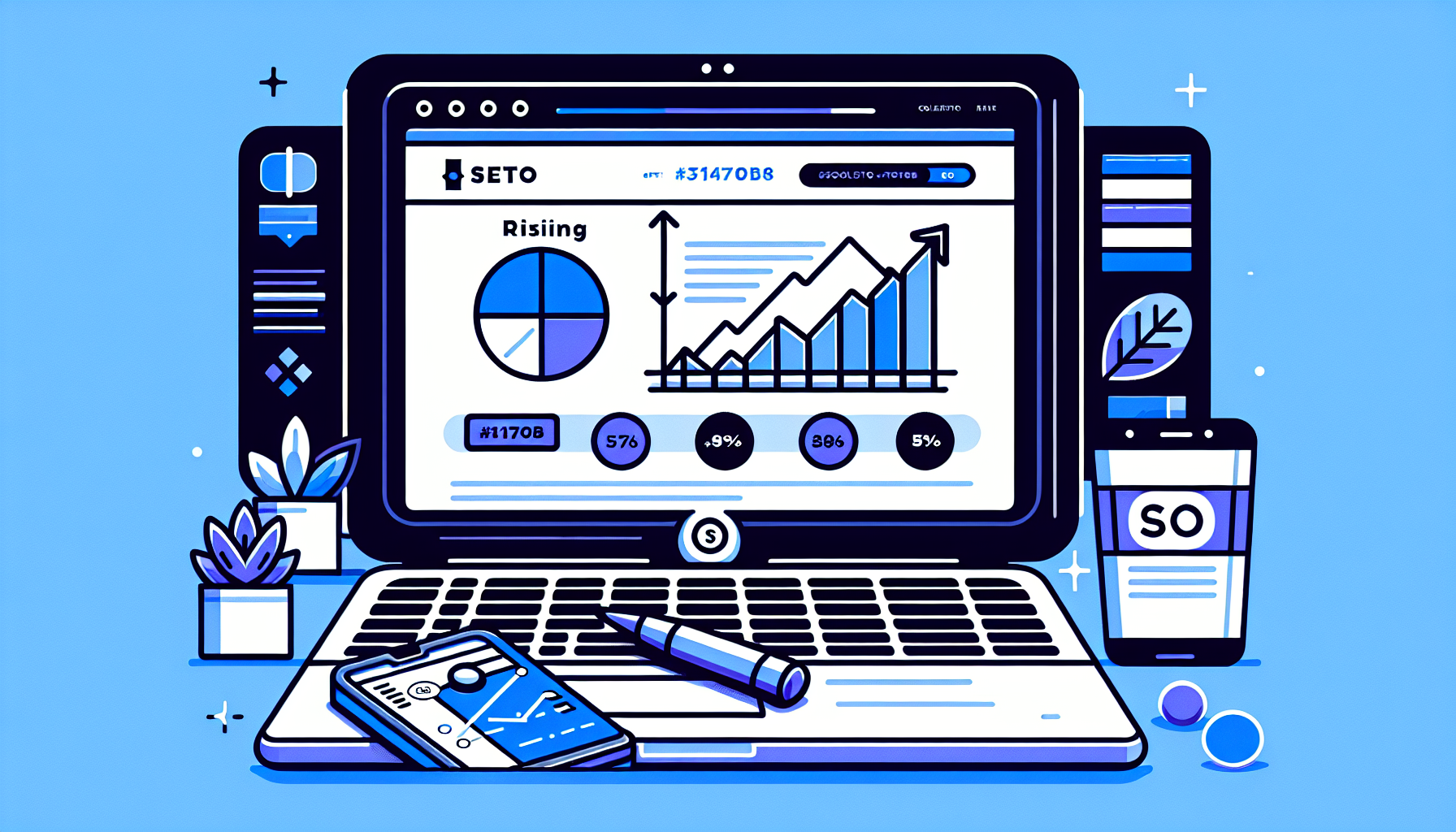Are you looking to enhance your website’s SEO and user experience by adding FAQ schema in WordPress using Elementor? You’ve come to the right place. FAQ schema is a powerful SEO tool that can help your site appear in rich snippets on search engine results pages (SERPs), potentially increasing your click-through rates and driving more traffic to your site. In this guide, we’ll walk you through the process of adding FAQ schema to your WordPress site using Elementor, step by step.
What is FAQ Schema?
Before we dive into the how-to, let’s briefly discuss what FAQ schema is. FAQ schema is a type of structured data markup that you can add to your website’s HTML. It helps search engines understand the content of your FAQ section, allowing it to display directly in search results as a rich snippet. This not only makes your site more visible but also positions you as an authority in your niche.
Why Use Elementor for FAQ Schema?
Elementor is one of the most popular WordPress page builders, known for its drag-and-drop interface and flexibility. It allows you to design your pages visually, without needing to write any code. When it comes to adding FAQ schema, Elementor simplifies the process, making it accessible even to those without technical expertise.
Step-by-Step Guide to Adding FAQ Schema in WordPress Elementor
Now, let’s get into the nitty-gritty of how to add FAQ schema in WordPress using Elementor.
Step 1: Install Elementor
If you haven’t already, the first step is to install and activate the Elementor plugin on your WordPress site. You can find it in the WordPress plugin repository or download it directly from the Elementor website.
Step 2: Create Your FAQ Section
Using Elementor, create a new page or edit an existing one where you want to add your FAQ section. Drag and drop the ‘Accordion’ widget onto your page, as it’s perfect for FAQ sections. Customize the accordion with your questions and answers.
Step 3: Add FAQ Schema Markup
Unfortunately, Elementor does not automatically add FAQ schema markup to your accordion widget. To add the schema, you’ll need to manually insert a JSON-LD script into your page. Here’s a basic structure of what the script might look like:
{
"@context": "http://schema.org",
"@type": "FAQPage",
"mainEntity": [{
"@type": "Question",
"name": "What is FAQ Schema?",
"acceptedAnswer": {
"@type": "Answer",
"text": "FAQ schema is a type of structured data..."
}
}]
}You can place this script in the ‘Custom HTML’ widget of Elementor and position it anywhere on your page, preferably near your FAQ section for relevance.
Step 4: Test Your FAQ Schema
After adding the FAQ schema to your page, it’s crucial to test it to ensure Google can read and understand it correctly. Use Google’s Rich Results Test tool to check your page. If everything is set up correctly, you should see your FAQ schema recognized by the tool.
Best Practices for FAQ Schema in WordPress Elementor
While adding FAQ schema to your WordPress site using Elementor is straightforward, there are a few best practices you should follow:
- Keep your questions and answers concise and to the point.
- Only include FAQs that are genuinely helpful and relevant to your audience.
- Regularly update your FAQ section to keep it accurate and current.
By following these steps and best practices, you can effectively add FAQ schema to your WordPress site using Elementor, improving your SEO and enhancing the user experience on your site.
If you’re looking for more ways to optimize your WordPress site or need assistance with Elementor, consider reaching out to Build It For Me. Our WordPress Copilot, Billy, can help you make changes directly to your pages built on Elementor, generate blog posts, and create custom Elementor widgets, making website management a breeze.