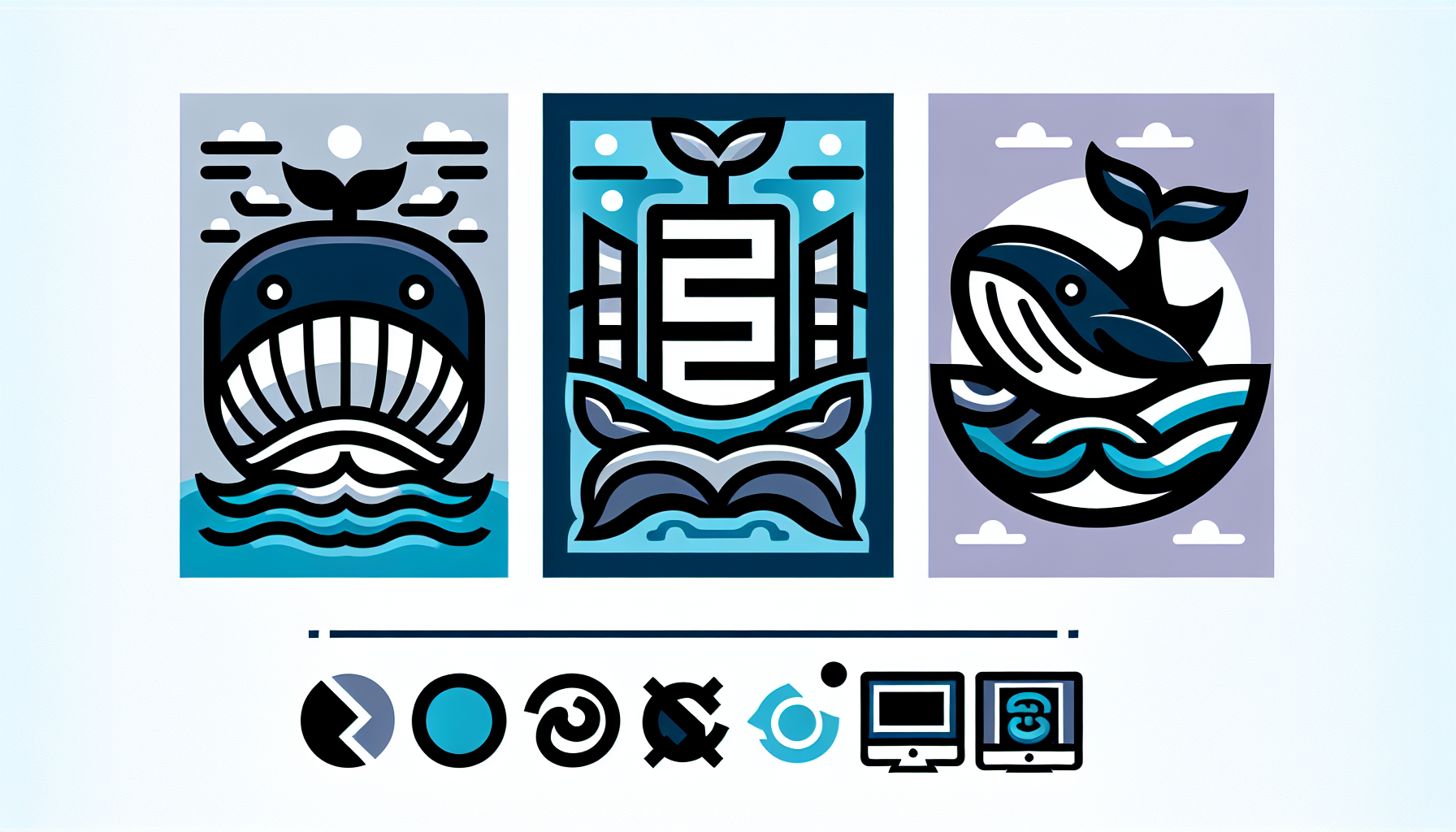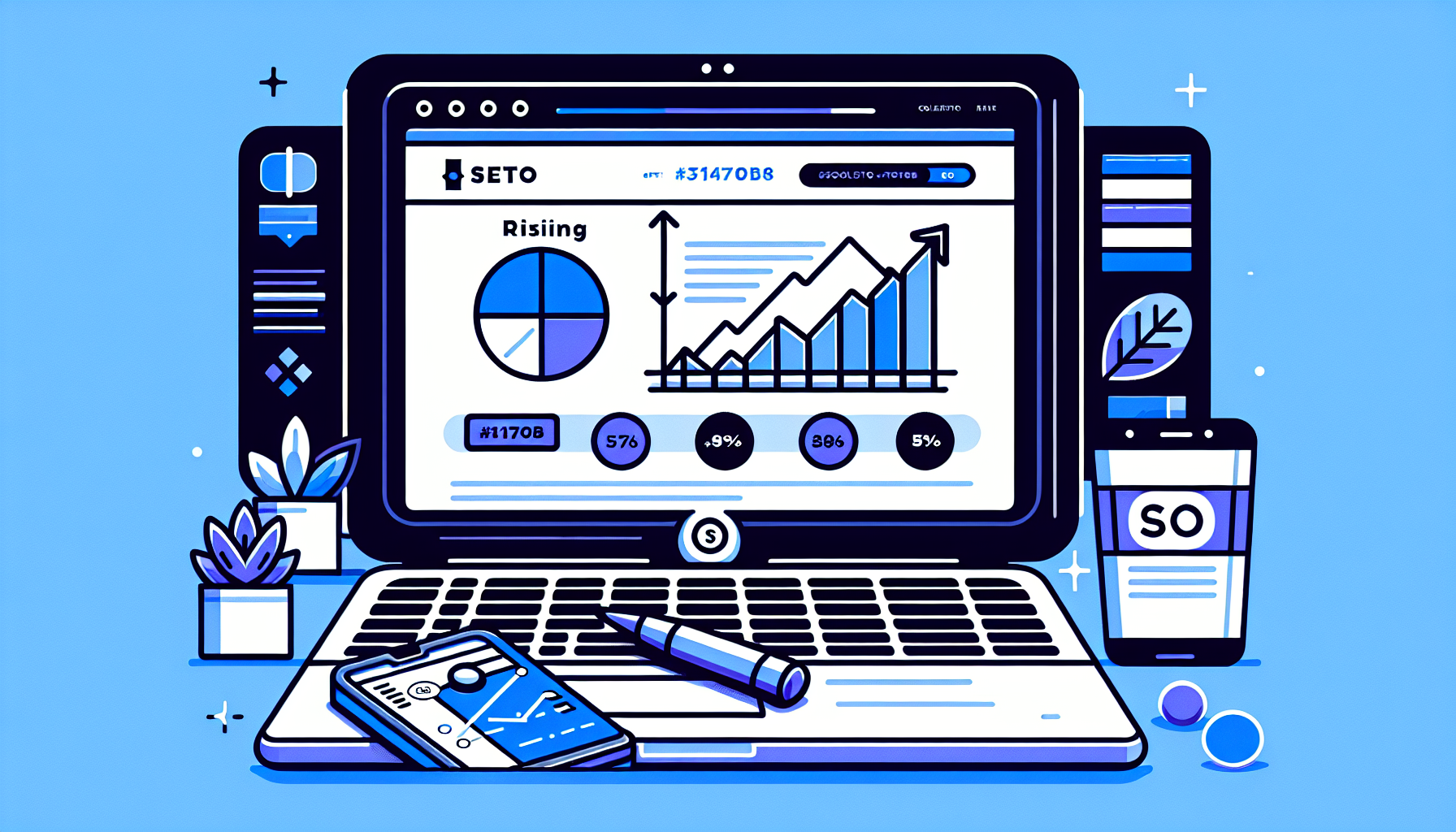Docker-Compatible Elementor WordPress: The Ultimate Guide
In the ever-evolving world of web development, combining the power of Docker with the flexibility of Elementor and WordPress has become increasingly popular. This comprehensive guide will explore everything you need to know about Docker-compatible Elementor WordPress setups, addressing common questions and providing in-depth insights to help you leverage this powerful combination.
What is Docker and Why Use it with WordPress?
Before diving into the specifics of Docker-compatible Elementor WordPress, let’s first understand what Docker is and why it’s beneficial for WordPress development.
Docker is an open-source platform that allows developers to build, ship, and run applications in containers. These containers are lightweight, standalone, and executable packages that include everything needed to run a piece of software, including the code, runtime, system tools, libraries, and settings.
Using Docker with WordPress offers several advantages:
- Consistency across development, staging, and production environments
- Easy setup and teardown of WordPress instances
- Improved security through isolation
- Simplified version control and management
- Efficient resource utilization
Is Elementor Compatible with Docker?
The short answer is yes, Elementor is compatible with Docker. Elementor is a popular WordPress page builder plugin that works seamlessly within a Docker container, just as it would on a traditional WordPress installation. However, there are some considerations to keep in mind when setting up a Docker-compatible Elementor WordPress environment.
Setting Up Docker-Compatible Elementor WordPress
To create a Docker-compatible Elementor WordPress setup, follow these steps:
- Install Docker on your local machine or server
- Create a
docker-compose.ymlfile to define your WordPress and database services - Set up environment variables for WordPress and MySQL
- Run Docker Compose to start your containers
- Install WordPress and activate Elementor
Here’s a sample docker-compose.yml file to get you started:
version: '3' services: wordpress: image: wordpress:latest ports: - "8080:80" environment: WORDPRESS_DB_HOST: db WORDPRESS_DB_USER: wordpress WORDPRESS_DB_PASSWORD: wordpress WORDPRESS_DB_NAME: wordpress volumes: - ./wp-content:/var/www/html/wp-content depends_on: - db db: image: mysql:5.7 environment: MYSQL_DATABASE: wordpress MYSQL_USER: wordpress MYSQL_PASSWORD: wordpress MYSQL_RANDOM_ROOT_PASSWORD: '1' volumes: - db_data:/var/lib/mysql volumes: db_data: Benefits of Using Docker with Elementor WordPress
Combining Docker with Elementor WordPress offers numerous benefits:
1. Consistent Development Environment
Docker ensures that your development environment is identical across all team members’ machines, eliminating the “it works on my machine” problem. This consistency extends to staging and production environments, making deployments more reliable.
2. Easy Version Control
With Docker, you can version-control your entire WordPress setup, including Elementor configurations, themes, and plugins. This makes it easy to roll back changes or test new features without affecting your production site.
3. Rapid Deployment
Docker containers can be spun up quickly, allowing you to create new WordPress instances with Elementor pre-installed in minutes. This is particularly useful for agencies or developers working on multiple projects simultaneously.
4. Improved Performance
Docker’s lightweight nature means that your Elementor WordPress site can run more efficiently, with better resource allocation and reduced overhead compared to traditional setups.
5. Enhanced Security
Containerization provides an additional layer of security by isolating your WordPress and Elementor installation from the host system and other applications.
Common Challenges and Solutions
While Docker-compatible Elementor WordPress setups offer many advantages, there are some challenges you might encounter. Here are some common issues and their solutions:
1. Persistent Storage
Challenge: Ensuring that your WordPress content, including Elementor designs, persists across container restarts.
Solution: Use Docker volumes to map your wp-content directory to a location on your host machine. This ensures that your data remains intact even if the container is destroyed and recreated.
2. Performance Optimization
Challenge: Optimizing performance for Elementor within a Docker environment.
Solution: Implement caching solutions like Redis or Memcached as separate containers in your Docker setup. Additionally, use a reverse proxy like Nginx to handle static content and improve overall performance.
3. Plugin and Theme Updates
Challenge: Managing updates for WordPress core, Elementor, and other plugins within a Docker environment.
Solution: Implement a CI/CD pipeline that automatically builds and tests new Docker images with updated WordPress and plugin versions. Use tools like WP-CLI within your Docker containers to manage updates programmatically.
4. Development Workflow
Challenge: Maintaining an efficient development workflow when using Docker with Elementor WordPress.
Solution: Utilize Docker Compose to create separate development, staging, and production environments. Implement version control for your Docker configurations and use tools like Docker Sync to improve file synchronization performance on macOS and Windows.
Best Practices for Docker-Compatible Elementor WordPress
To make the most of your Docker-compatible Elementor WordPress setup, consider these best practices:
1. Use Official Images
Always use official Docker images for WordPress and MySQL. These images are regularly updated and maintained, ensuring better security and compatibility.
2. Implement Health Checks
Add health checks to your Docker Compose file to ensure that your WordPress and database containers are running correctly. This helps with automatic recovery in case of failures.
3. Optimize Your Dockerfile
If you’re creating a custom Dockerfile for your Elementor WordPress setup, optimize it by minimizing the number of layers and using multi-stage builds to reduce the final image size.
4. Use Environment Variables
Store sensitive information like database credentials in environment variables rather than hardcoding them in your Docker Compose file. This improves security and makes it easier to manage different environments.
5. Implement Logging
Set up proper logging for your Docker containers to make troubleshooting easier. Use tools like ELK stack (Elasticsearch, Logstash, and Kibana) or Graylog for centralized logging.
Scaling Docker-Compatible Elementor WordPress
As your Elementor WordPress site grows, you may need to scale your Docker setup. Here are some strategies for scaling:
1. Horizontal Scaling
Use Docker Swarm or Kubernetes to create a cluster of Docker hosts, allowing you to run multiple instances of your WordPress containers across different machines.
2. Load Balancing
Implement a load balancer like HAProxy or Nginx to distribute traffic across multiple WordPress containers.
3. Database Scaling
Consider using a managed database service or implementing database replication to handle increased database load.
4. Caching Layer
Implement a caching layer using Redis or Memcached to reduce the load on your WordPress containers and improve response times.
Conclusion
Docker-compatible Elementor WordPress setups offer a powerful and flexible solution for modern web development. By leveraging the containerization capabilities of Docker with the user-friendly design tools of Elementor, developers can create consistent, scalable, and efficient WordPress environments.
While there may be a learning curve when first adopting this approach, the benefits in terms of development speed, consistency, and scalability make it a worthwhile investment for many WordPress developers and agencies.
As you explore Docker-compatible Elementor WordPress solutions, remember that tools like Build It For Me’s WordPress Copilot, Billy, can assist you in managing and optimizing your WordPress site. Whether you’re troubleshooting Docker-related issues or looking to enhance your Elementor designs, Billy can provide valuable insights and assistance to streamline your workflow.