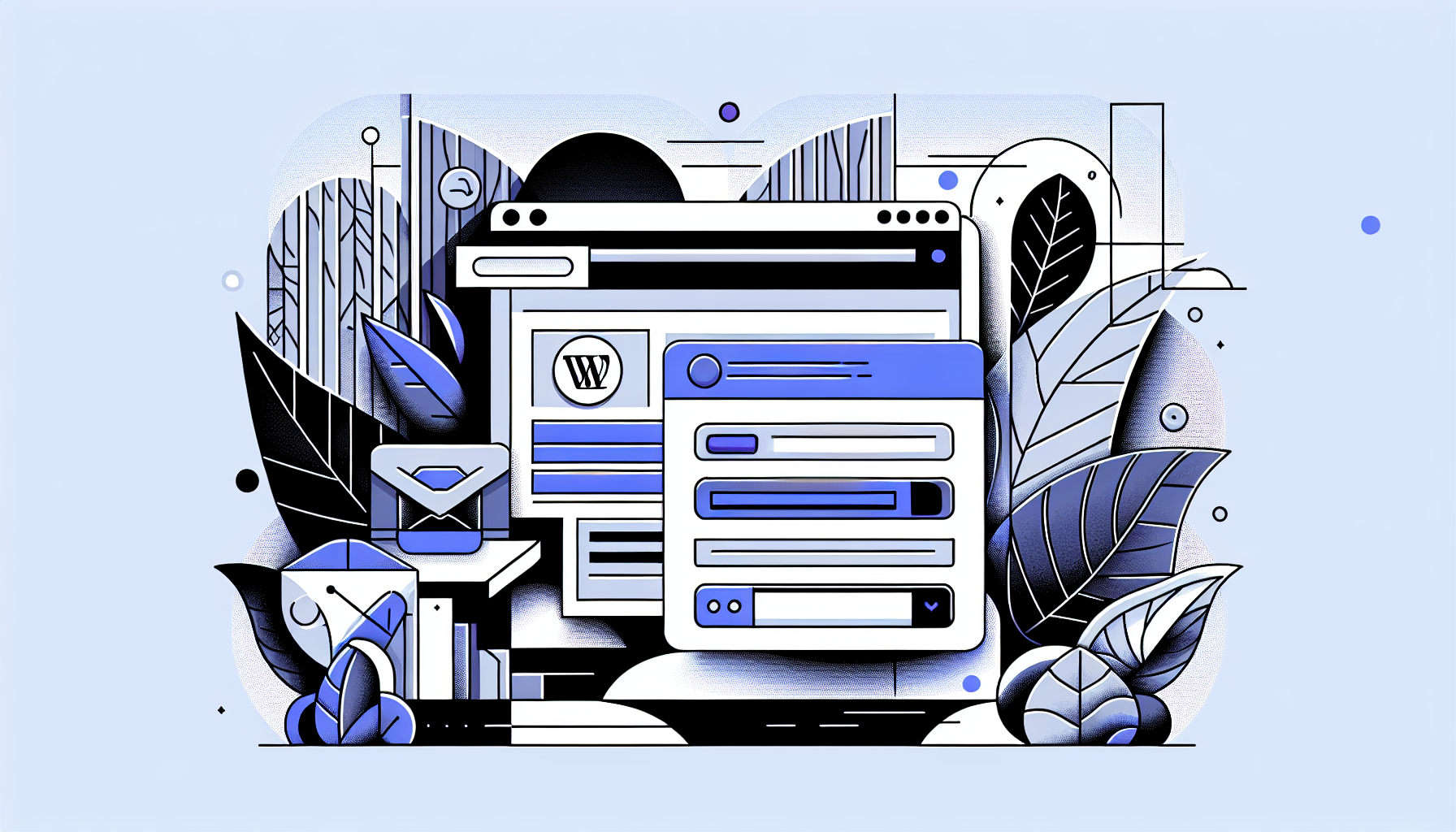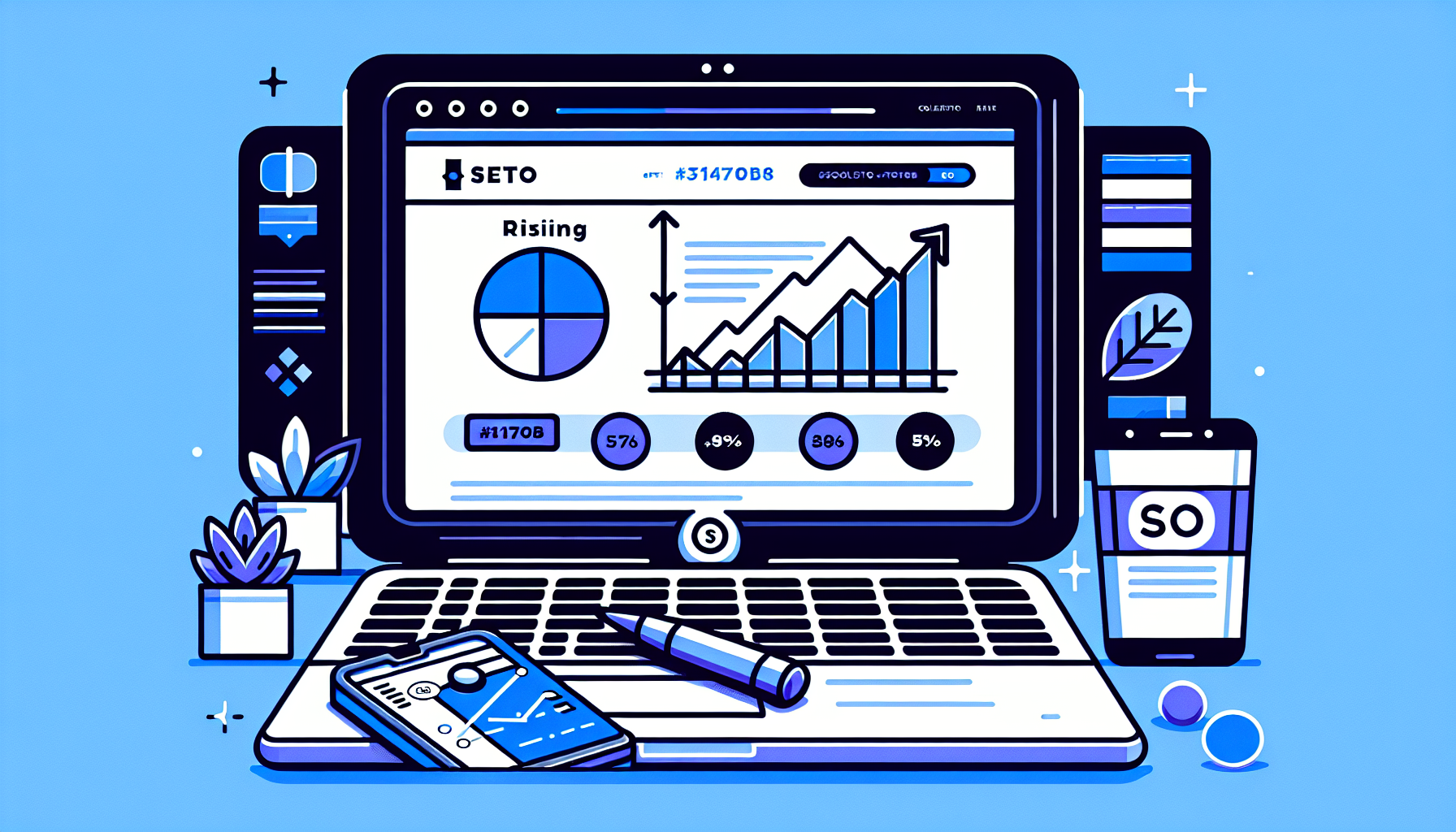Integrating a MailerLite pop-up form into your WordPress site can significantly enhance your email marketing efforts. Whether you’re looking to grow your subscriber list, promote exclusive content, or keep your audience engaged, a well-designed pop-up form is a powerful tool. In this guide, we’ll walk you through the process of adding a click to pop up MailerLite form to your WordPress website, ensuring you capture your visitors’ attention without disrupting their user experience.
Why Choose MailerLite for Your WordPress Site?
MailerLite is renowned for its user-friendly interface, affordability, and robust features, making it an ideal choice for businesses of all sizes. By integrating MailerLite with WordPress, you can leverage advanced segmentation, automation, and personalization features to enhance your email marketing campaigns.
Step-by-Step Guide to Adding a Click to Pop Up MailerLite Form
Before diving into the technical details, ensure you have a MailerLite account and the MailerLite WordPress plugin installed and activated on your site. If you haven’t done so, visit MailerLite’s official website to sign up and download the plugin from the WordPress repository.
1. Create Your Pop-Up Form in MailerLite
Log into your MailerLite account and navigate to the ‘Forms’ section. Select ‘Create a new form’ and choose ‘Pop-up’. Customize your form according to your preferences, including layout, fields, and design. Once satisfied, save your form.
2. Integrate the Form with WordPress
In your WordPress dashboard, go to the MailerLite plugin settings. Here, you’ll need to enter your MailerLite API key to connect your account. After linking your account, select the pop-up form you created from the dropdown menu and save your changes.
3. Trigger the Pop-Up Form on Click
To add a click to pop up MailerLite form to WordPress, you’ll need to use a bit of custom HTML and JavaScript. Here’s a simple example:
<a href="#" onclick="showMailerLiteForm(); return false;">Subscribe Now</a>
<script>
function showMailerLiteForm() {
// Code to trigger the MailerLite pop-up
}
</script>Replace the placeholder comment with the actual code provided by MailerLite for your pop-up form. You can find this code in the form settings within your MailerLite account.
4. Customize and Optimize Your Pop-Up Form
While adding the form to your site, consider the user experience. Customize the timing and behavior of your pop-up to ensure it’s not intrusive. For instance, you might set the form to appear after a user has spent a certain amount of time on your site or after they’ve scrolled through a percentage of a page.
Best Practices for MailerLite Pop-Up Forms on WordPress
- Keep it simple: Use clear, concise language and limit the number of fields to increase conversion rates.
- Offer value: Provide a compelling reason for users to subscribe, such as exclusive content, discounts, or early access to new products.
- Test and optimize: Regularly test different designs, messages, and timings to find what works best for your audience.
Adding a click to pop up MailerLite form to your WordPress site is a straightforward process that can significantly boost your email marketing efforts. By following the steps outlined in this guide and adhering to best practices, you can create an engaging and effective pop-up form that captures the attention of your visitors.
For those looking to further enhance their WordPress site, consider exploring Build It For Me, where you can find a WordPress Copilot named Billy. Billy can assist with various tasks, including integrating plugins like MailerLite, generating blog posts, and creating custom Elementor widgets, making your website management even more effortless.