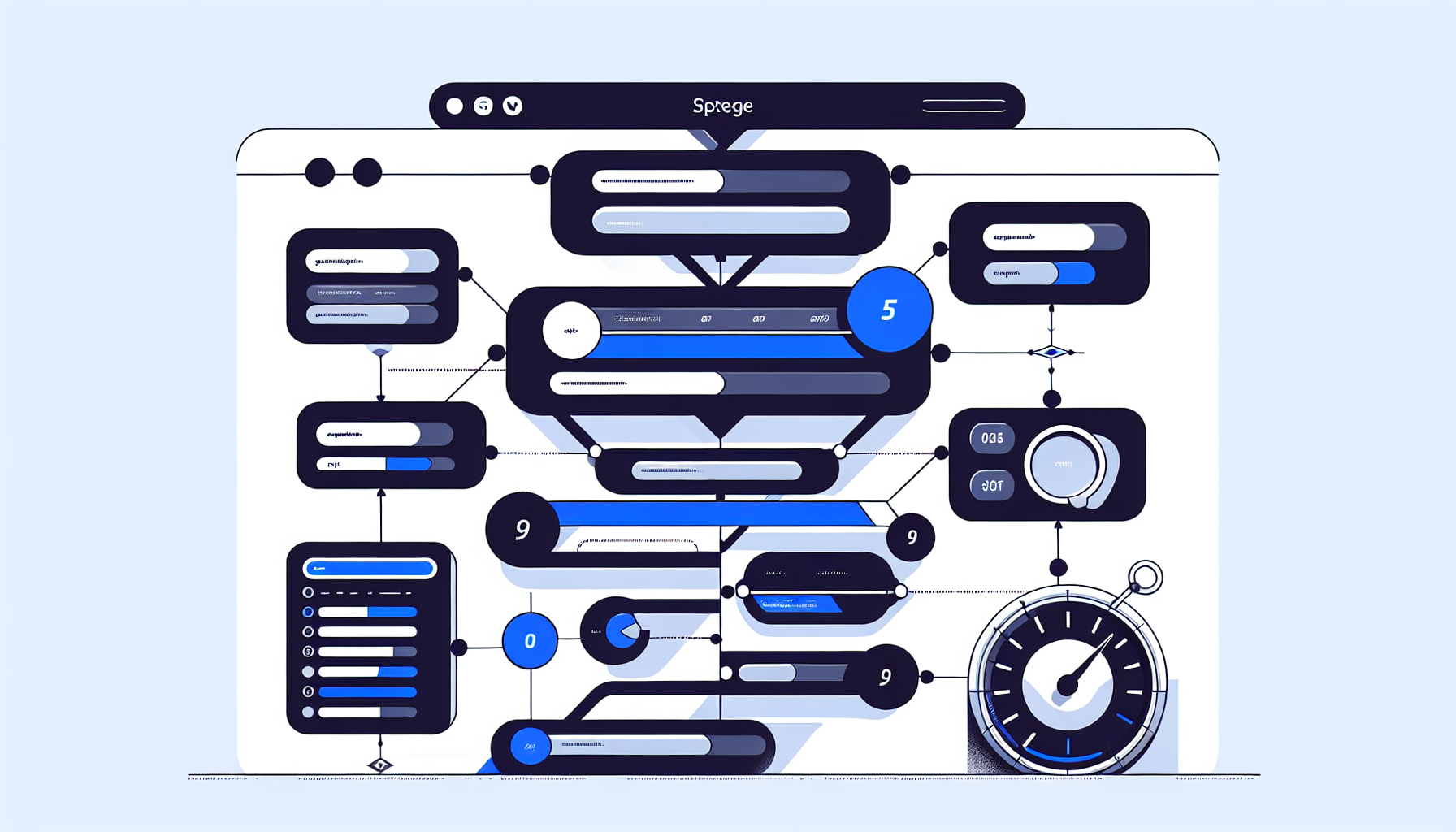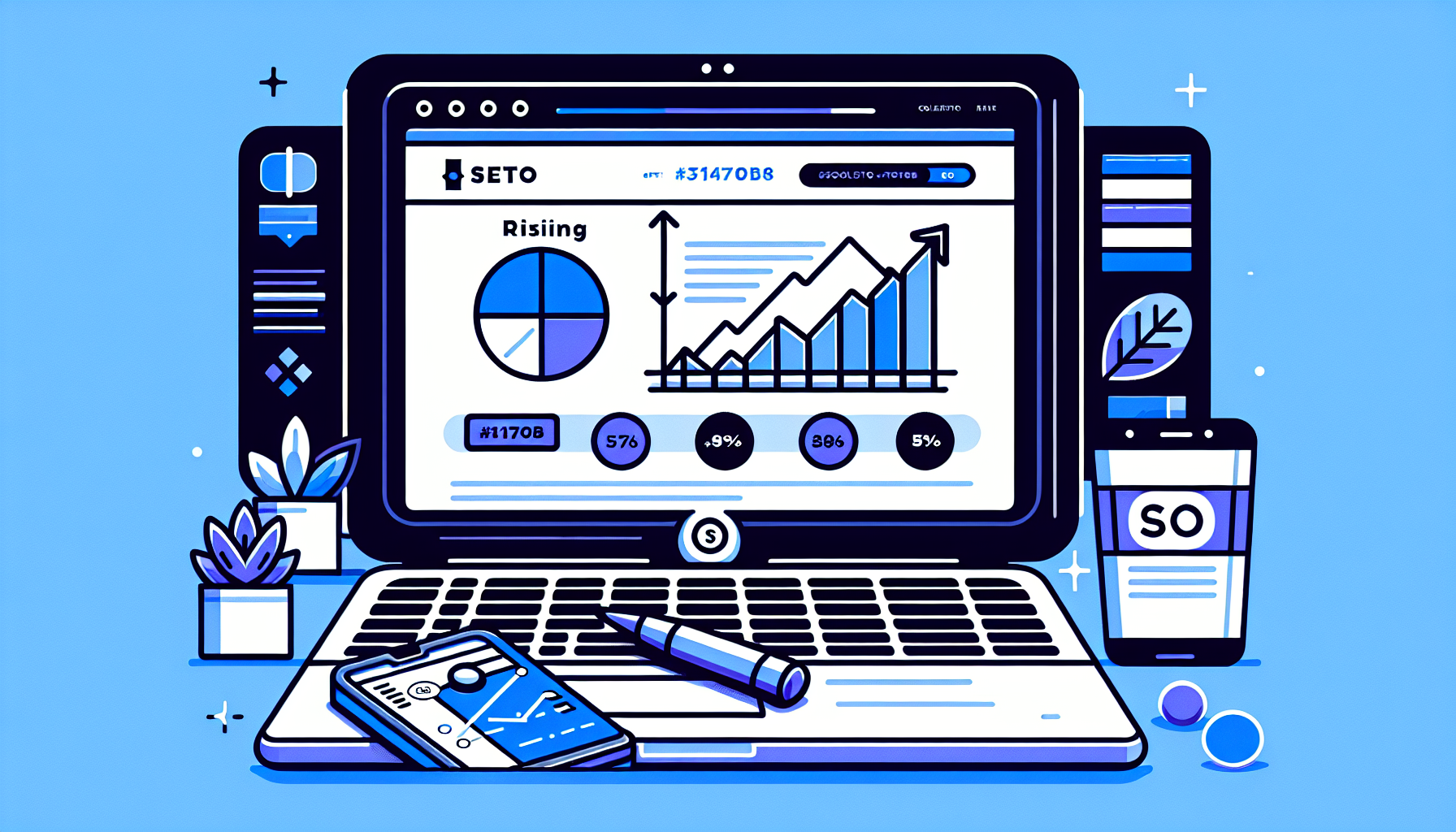DOM Size in Elementor: Understanding and Optimizing for Better Performance
If you’re a WordPress user working with Elementor, you may have come across the term “DOM size” and wondered about its significance. In this comprehensive guide, we’ll dive deep into what DOM size means in the context of Elementor, why it matters for your website’s performance, and how you can optimize it for better results.
What is DOM Size?
Before we delve into the specifics of DOM size in Elementor, let’s first understand what DOM means. DOM stands for Document Object Model, which is a programming interface for HTML and XML documents. It represents the structure of a document as a tree-like hierarchy of objects, where each object represents a part of the document, such as an element, attribute, or text node.
DOM size refers to the total number of nodes (elements) in the DOM tree of a web page. A larger DOM size typically means more elements on the page, which can impact the page’s loading speed and overall performance.
Why Does DOM Size Matter in Elementor?
Elementor is a popular page builder plugin for WordPress that allows users to create complex layouts and designs without coding. While Elementor provides great flexibility and ease of use, it can sometimes lead to a larger DOM size due to its nested structure and additional elements it adds to achieve certain designs.
Here’s why DOM size is particularly important when using Elementor:
- Page Load Time: A larger DOM size means more elements for the browser to process, which can slow down page loading times.
- Memory Usage: More DOM nodes require more memory, which can be especially problematic on mobile devices with limited resources.
- JavaScript Performance: A larger DOM can slow down JavaScript operations, as many scripts need to traverse the DOM tree.
- Rendering Speed: Browsers need to calculate the layout and paint each element, so more elements can lead to slower rendering.
- SEO Impact: Page speed is a ranking factor for search engines, so a large DOM size that slows down your site can negatively affect your SEO efforts.
Common Questions About DOM Size in Elementor
1. How do I check the DOM size of my Elementor page?
To check the DOM size of your Elementor-built page, you can use browser developer tools or online performance testing tools. Here’s how to do it using Chrome DevTools:
- Right-click on your page and select “Inspect” or press F12 to open DevTools.
- Go to the “Performance” tab.
- Click the “Record” button and reload your page.
- Stop the recording and look for the “DOM Nodes” metric in the summary.
Alternatively, you can use online tools like GTmetrix or PageSpeed Insights, which provide DOM size information in their reports.
2. What is considered a good DOM size for an Elementor page?
While there’s no one-size-fits-all answer, generally, keeping your DOM size under 1,500 nodes is considered good practice. However, complex pages may require more nodes. The key is to balance functionality and design with performance. If your page has over 2,000 nodes, it’s worth investigating ways to optimize it.
3. How does Elementor contribute to DOM size?
Elementor can increase DOM size in several ways:
- Nested structures: Elementor uses a column-based layout system, which can lead to multiple nested divs.
- Widgets: Each Elementor widget adds its own set of elements to the DOM.
- Custom CSS classes: Elementor adds various CSS classes for styling and responsiveness.
- Empty elements: Sometimes, empty divs are added for spacing or structural purposes.
4. Can a large DOM size cause my Elementor site to crash?
While a large DOM size itself is unlikely to cause your site to crash, it can lead to performance issues that might make your site appear unresponsive or slow. In extreme cases, on devices with limited resources, a very large DOM could potentially cause the browser to run out of memory and crash.
Tips to Optimize DOM Size in Elementor
Now that we understand the importance of managing DOM size in Elementor, let’s explore some practical tips to optimize it:
1. Simplify Your Layouts
Complex layouts with many nested sections and columns can significantly increase DOM size. Try to simplify your designs where possible:
- Use fewer sections and columns.
- Avoid unnecessary nesting of elements.
- Consider using CSS Grid or Flexbox for complex layouts instead of nested Elementor structures.
2. Use Elementor’s Built-in Features Wisely
Elementor provides several features that can help reduce DOM size:
- Use the “Inner Section” widget instead of creating nested sections.
- Utilize the “Flexbox Container” for flexible layouts with fewer DOM elements.
- Take advantage of the “Mask” option for image effects instead of adding overlay elements.
3. Optimize Images and Media
While images don’t directly affect DOM size, they can impact overall page performance. Optimize your images by:
- Compressing images before uploading them to WordPress.
- Using appropriate image sizes for different screen resolutions.
- Leveraging lazy loading for images and videos.
4. Minimize Custom CSS and JavaScript
Excessive custom CSS and JavaScript can bloat your DOM and slow down your site. To optimize:
- Use Elementor’s built-in styling options when possible instead of custom CSS.
- Combine and minify your CSS and JavaScript files.
- Remove any unused CSS or JavaScript code.
5. Use a Caching Plugin
While caching doesn’t directly reduce DOM size, it can significantly improve perceived performance. Popular caching plugins like WP Rocket or W3 Total Cache can help serve static HTML versions of your pages, reducing server load and improving load times.
6. Regularly Audit Your Plugins
Some plugins can add unnecessary elements to your DOM. Regularly review your installed plugins and remove any that are not essential. For the plugins you keep, ensure they are optimized for performance and compatible with Elementor.
7. Consider Using Elementor’s Hello Theme
Elementor’s Hello theme is a lightweight starter theme designed to work seamlessly with Elementor. It has minimal styling and fewer DOM elements compared to more complex themes, providing a clean slate for your Elementor designs.
Advanced Techniques for DOM Size Optimization in Elementor
For those looking to take their optimization efforts further, consider these advanced techniques:
1. Use Custom HTML Widgets
In some cases, using a custom HTML widget with your own optimized code can be more efficient than using multiple Elementor widgets to achieve the same result.
2. Leverage CSS for Design Elements
Instead of using additional DOM elements for design purposes (like dividers or spacers), try to achieve the same effects using CSS on existing elements.
3. Implement Dynamic Content
For pages with repetitive content (like product listings or blog posts), use Elementor’s dynamic content features to populate information. This can reduce the number of static elements in your DOM.
4. Optimize Third-Party Embeds
Third-party embeds like social media widgets or maps can add significant complexity to your DOM. Consider lazy loading these elements or replacing them with lighter alternatives when possible.
Monitoring and Maintaining DOM Size
Optimizing your DOM size isn’t a one-time task. It’s important to regularly monitor and maintain your Elementor pages to ensure they remain performant:
- Regularly use performance testing tools to check your DOM size and overall page performance.
- Set up alerts or scheduled tests to notify you of significant changes in DOM size or performance metrics.
- Educate your team about the importance of DOM size and establish best practices for creating and editing Elementor pages.
- Consider using version control or staging environments to test changes before pushing them live, ensuring they don’t negatively impact your DOM size or performance.
Conclusion
Understanding and optimizing DOM size in Elementor is crucial for maintaining a fast, efficient, and user-friendly WordPress site. By following the tips and techniques outlined in this guide, you can significantly improve your site’s performance without sacrificing the design flexibility that Elementor offers.
Remember, the goal is to find the right balance between functionality, design, and performance. Regular monitoring and optimization will help ensure your Elementor-built pages continue to deliver an excellent user experience and perform well in search engine rankings.
For more advanced WordPress and Elementor optimization techniques, consider exploring tools like the Build It For Me plugin. This WordPress Copilot can assist you in making changes to your Elementor pages, generating custom widgets, and providing insights to further enhance your site’s performance.