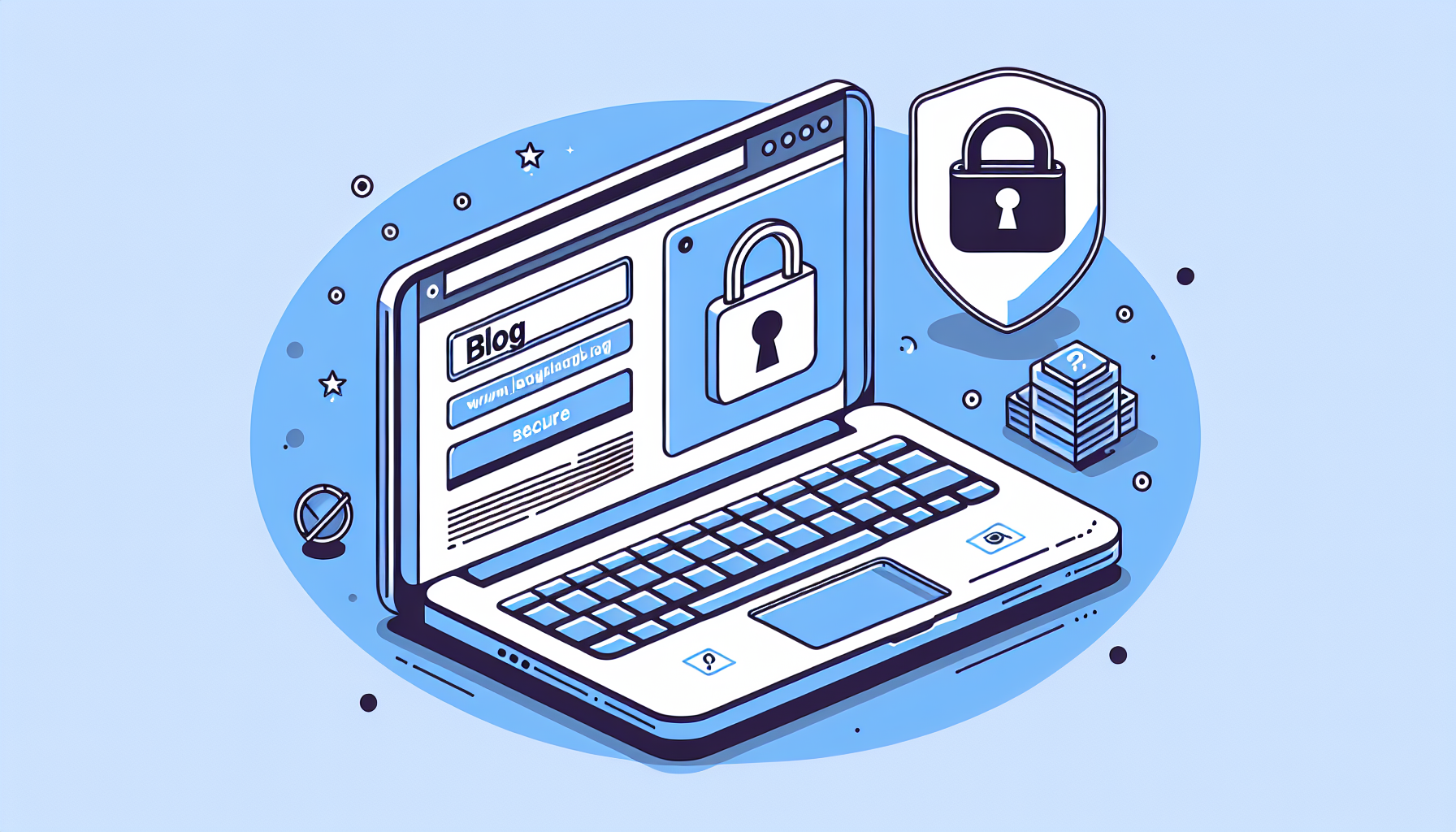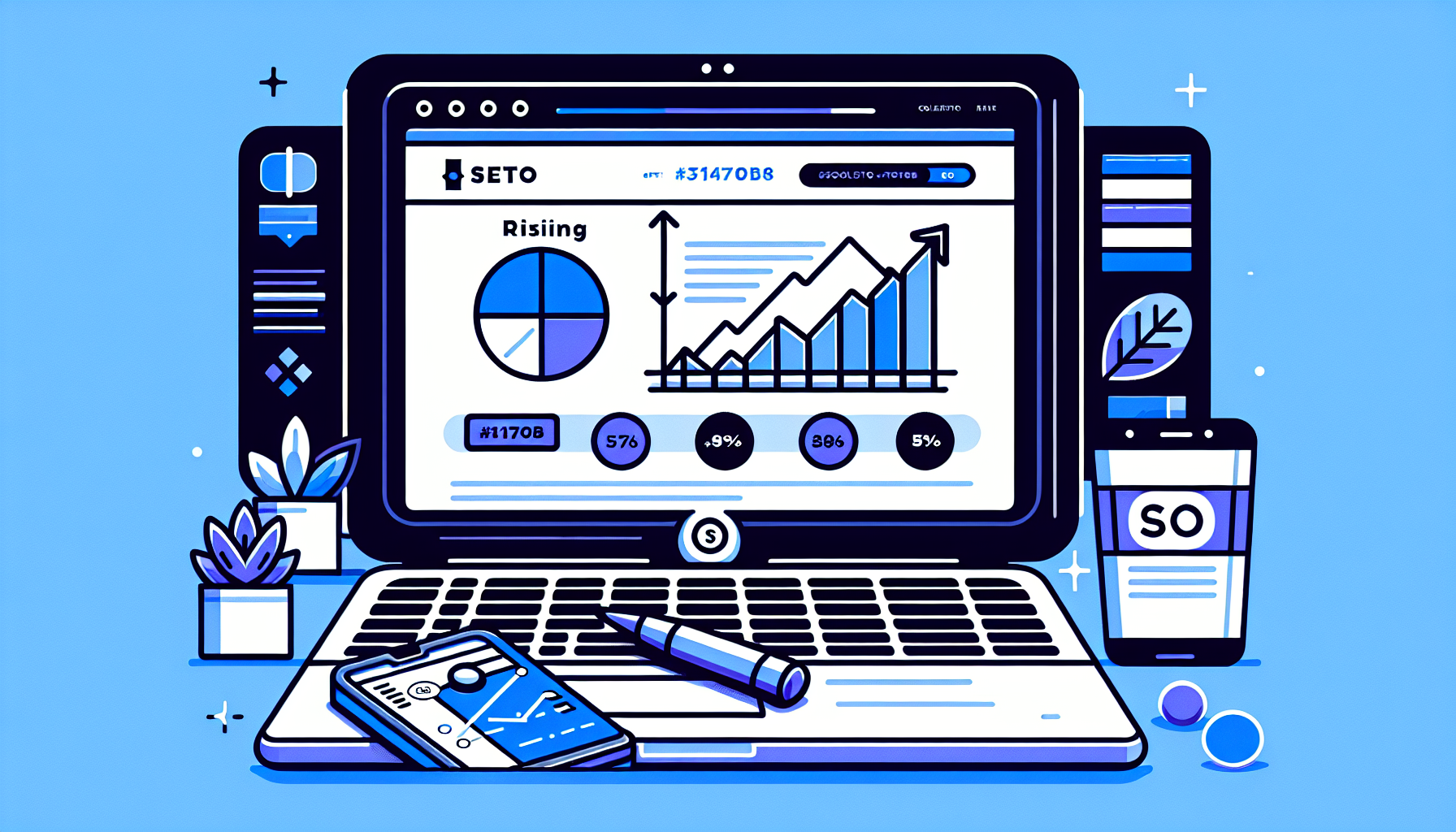WordPress Login: Your Complete Guide to Accessing and Securing Your Site
WordPress powers over 40% of all websites on the internet, making it the most popular content management system (CMS) in the world. Whether you’re a seasoned developer or a beginner just starting your online journey, understanding the ins and outs of WordPress login is crucial for managing your site effectively and securely. In this comprehensive guide, we’ll explore everything you need to know about WordPress login, from basic access methods to advanced security measures.
1. Understanding WordPress Login Basics
At its core, WordPress login is the gateway to your site’s backend, where you can manage content, customize your site’s appearance, and handle various administrative tasks. Here’s what you need to know:
1.1 Default Login URL
The standard WordPress login URL follows this format:
https://yourdomain.com/wp-login.phpor
https://yourdomain.com/wp-adminBoth of these URLs will typically redirect you to the login page.
1.2 Login Credentials
To access your WordPress dashboard, you’ll need two pieces of information:
- Username or Email Address: This is the unique identifier for your account.
- Password: A secret combination of characters that verifies your identity.
2. Methods of Logging into WordPress
WordPress offers several ways to log into your site, catering to different user preferences and security needs:
2.1 Traditional Login Form
This is the most common method, where you enter your username/email and password on the login page.
2.2 Magic Links
Some WordPress sites use a passwordless login system where you enter your email address, and a login link is sent to your inbox.
2.3 Social Login
With the help of plugins, you can enable login via social media accounts like Facebook, Google, or Twitter.
2.4 Two-Factor Authentication (2FA)
For enhanced security, you can set up 2FA, which requires an additional verification step after entering your password.
3. Customizing Your WordPress Login Experience
WordPress allows for extensive customization of the login process. Here are some ways you can personalize your login experience:
3.1 Custom Login Page Design
You can modify the appearance of your login page to match your brand using CSS or plugins like Custom Login Page Customizer.
3.2 Custom Login URL
For security reasons, you might want to change your login URL. Plugins like WPS Hide Login can help you achieve this.
3.3 Login Redirects
You can set up custom redirects after login based on user roles or other criteria using plugins or custom code.
4. Troubleshooting Common WordPress Login Issues
Even experienced users sometimes encounter login problems. Here are some common issues and their solutions:
4.1 Forgotten Password
Use the “Lost your password?” link on the login page to reset your password via email.
4.2 Locked Out of Admin
If you’re locked out due to too many failed login attempts, wait for the lockout period to end or contact your host to access your site via FTP.
4.3 White Screen of Death
This can be caused by plugin conflicts or PHP memory limits. Access your site via FTP, rename the plugins folder to deactivate all plugins, and then reactivate them one by one to identify the culprit.
4.4 Database Connection Errors
Check your wp-config.php file to ensure your database credentials are correct.
5. Enhancing WordPress Login Security
Security should be a top priority for any WordPress site owner. Here are some best practices to secure your login process:
5.1 Use Strong Passwords
Create complex passwords using a combination of uppercase and lowercase letters, numbers, and special characters. Consider using a password manager like LastPass or 1Password to generate and store secure passwords.
5.2 Implement Two-Factor Authentication
Use plugins like Google Authenticator or Duo Two-Factor Authentication to add an extra layer of security to your login process.
5.3 Limit Login Attempts
Install a plugin like Limit Login Attempts Reloaded to prevent brute force attacks by restricting the number of failed login attempts.
5.4 Use SSL Encryption
Ensure your site uses HTTPS to encrypt data transmission, including login credentials.
5.5 Regular Updates
Keep WordPress core, themes, and plugins updated to patch security vulnerabilities.
6. Advanced WordPress Login Techniques
For those looking to take their WordPress login to the next level, consider these advanced techniques:
6.1 Single Sign-On (SSO)
Implement SSO to allow users to access multiple related WordPress sites with one set of credentials.
6.2 Biometric Login
With the advancement of technology, some plugins now offer biometric login options using fingerprints or facial recognition.
6.3 Headless WordPress Login
If you’re using WordPress as a headless CMS, you’ll need to implement custom login solutions using the WordPress REST API.
7. WordPress Login Best Practices for Multisite Networks
If you’re managing a WordPress Multisite network, consider these additional best practices:
7.1 Network-Wide User Management
Use plugins like User Switching to easily manage and switch between user accounts across your network.
7.2 Centralized Authentication
Implement a single authentication system across all sites in your network for improved security and user experience.
8. Monitoring WordPress Login Activity
Keeping track of login activity is crucial for maintaining site security:
8.1 Login Activity Logs
Use plugins like WP Security Audit Log to monitor and log all login attempts and user activities.
8.2 Real-Time Notifications
Set up email or SMS notifications for successful logins or failed attempts to stay informed about potential security threats.
9. Integrating WordPress Login with Third-Party Services
Extend your WordPress login functionality by integrating with external services:
9.1 LDAP Integration
For enterprise environments, integrate WordPress login with LDAP directories for centralized user management.
9.2 OAuth and OpenID Connect
Implement OAuth or OpenID Connect protocols to allow secure authorization with external services.
Conclusion
Mastering WordPress login is essential for efficient site management and robust security. By understanding the various aspects of WordPress login, from basic access to advanced security measures and customization options, you can ensure a smooth and secure experience for both administrators and users of your WordPress site.
Remember to regularly review and update your login practices to stay ahead of potential security threats and take advantage of new features and technologies as they become available. With the right approach, your WordPress login can be both user-friendly and highly secure, providing peace of mind as you manage your online presence.
If you’re looking for ways to streamline your WordPress management even further, consider exploring tools like the Build It For Me plugin. This WordPress Copilot can assist you with various tasks, including making changes to your pages and generating custom content, all through a convenient chat interface. Visit Build It For Me to learn more about how this innovative tool can enhance your WordPress experience.